

One-time payments are typically used when customers place an order over the phone, or if a written authorization form is signed providing permission for a single charge on a specific date. Additionally, you can swipe a credit card and obtain a signature on a receipt for in-person transactions.
The basic steps for entering a one-time payment are simple:
Load an existing customer (or enter a new one).
Select the account to debit (or enter a new one).
Click the “collect payment” button.
Click the “Play” button below to watch how it’s done. Complete step-by-step instructions follow:
Navigate to the Payments--> Collect New Payment screen by clicking the “Collect Payment” Quick Link in side navigation.
Search for and load an existing customer, or enter a new one. (See Loading and Entering Customers for New Payments and Schedules above.)
In the right-hand section, shown below, you will always see the three standard fields: Invoice number, P.O. number, and Payment description. Additionally, if you have configured any custom fields for payments, they will appear below the standard fields, as shown:
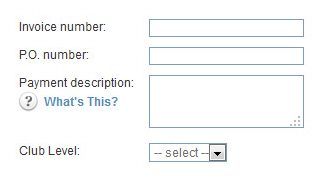
Standard fields are optional.
Invoice number: Your invoice
number for the payment—this can be any value you like.
(Maximum 50 characters.)
NOTE: If you enter a ReceivablesPro invoice
number in this field, and the number is attached to the loaded
customer, processing the payment will mark the invoice as
“Paid” if the payment is for the full invoice amount, or “Paid
(partial)” if the payment is for less than the full amount.
P.O. number: Your customer's P.O. number for the payment. (Maximum 50 characters.)
Payment description: Enter
any short text description or message. (Maximum 250 characters.)
This description will appear on the Transaction
Details screen as well as on receipts.
NOTE: If you will be swiping
a credit card for an in-person Retail transaction, it is very
important that you enter a Payment
description, as it will
be used to meet the processing rule that requires a description
of goods and services be included on the payment receipt.
|
IMPORTANT NOTES ON THE
INVOICE NUMBER FIELD Though you can use the Invoice
number field to link an independent payment
to a ReceivablesPro Invoice,
it is not the ideal process for collecting an invoice
payment. (See Processing Payments for Specific Invoices
in Chapter 5 for the best approach.)
|
Custom
Payment Details fields
are also optional.
You can create custom fields in the following formats: Text, Text
Area, Checkbox, DropDown. (See Custom Fields in Chapter 8 for
more information on creating and editing custom fields.)
Enter the amount you are collecting in the Payment amount field. Enter an amount in the format of 0.00. Do not include the $—The system will automatically add it for you.
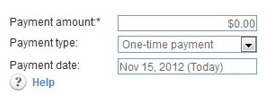
The Payment type field defaults to “One-time payment.” Leave this default selection as is.
The Payment
date field will display the current date by default. Leave
this default selection as is to process the payment immediately.
NOTE: See Scheduling One-Time Payments for a Future Date below for instructions on how to enter a
one-time payment for a future date.
Select Credit
card or echeck (ACH) in
the Choose a payment method
section.
NOTE: You will only see one option here
if your account is configured for only Credit Card or only echeck
(ACH) processing, in which case you will not need to make a selection.
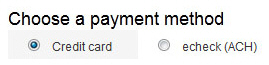
Select the credit card or bank account you want to use, or enter a new one.
Credit Card: (See Using Credit Cards for New Payments and Schedules below for detailed instructions.)

If using an existing card, select its
radio button in the Use column,
ask your customer for the card’s CVV2 code and enter it in
the CVV2 Code field.
NOTE: The default credit card
will be automatically selected. (See
About Default Payment Accounts in
Chapter 6
for details on setting and changing the default credit card
account.)
If entering a new card, enter values
for Card type, Card number, CVV2
Code, Billing Zip/Postal
Code and Expiration
date in the fields located under the saved cards
table.
NOTE: If you want the new card
to be the default account, check the Set as default account
box.
If swiping a
card for an in-person transaction, click the swipe card button
to open the swiper box, swipe the card, make sure its details
are visible in the box, and review/enter the Billing
Zip/Postal Code before proceeding.
NOTE: For detailed instructions
on using the card swipe function, see About Credit Card Swipe Transactions.
echeck (ACH): (See Using Bank Accounts for New Payments and Schedules below for detailed instructions.)
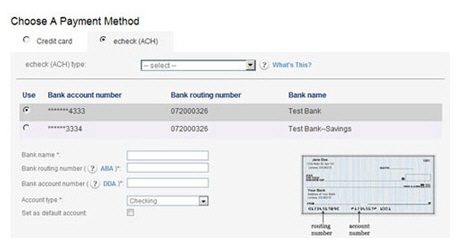
In the echeck (ACH) type drop-down box, select the type of ACH transaction for which you have obtained authorization. (See Appendix A: Authorizing Transactions for more information on ACH types.) The following Types are appropriate for one-time transactions:
PPD-- Written (You have a signed authorization from your customer.)
TEL-- Telephone (Your customer authorized the transaction over the phone.)
WEB-- Website (Your customer authorized the transaction via a form on the Internet.)
CCD--
Company (This is a transaction between two
companies, and you have an overriding agreement with the
other company for ACH transactions.)
NOTE: Many business checking
accounts are not enabled for ACH transactions. Before
entering a CCD transaction, make certain that your customer
confirms that the account is enabled for ACH. If it is
not, you may be assessed Return fees and/or Chargeback
fees.
Select a saved bank account to use, or enter a new one.
For a
saved account, select the radio button in the Use
column for the account you want to charge.
NOTE: The default bank account
will be automatically selected. (See About Default Payment Accounts in
Chapter 6 for
details on setting and changing the default bank account.)
For a new account, enter the Bank name, Bank
routing number, Bank
account number, and Account
type in the fields located under the saved
accounts table.
NOTE: If you want the new
account to be the default, check the Set as default account
box.
Review
the Email Receipt settings for the payment and make any required changes.
The settings in this section are based on the Receipt
and Notification settings you set in the Settings-->
Configuration--> Email Preferences and Templates screen.
(See Email Preferences and Templates in Chapter 8 for
details on how to configure receipt settings.)
NOTE: The system will automatically select
the correct receipt to send based on the payment type (credit card/ACH)
and sub-type (MOTO/Swipe or PPD/TEL/WEB/CCD).
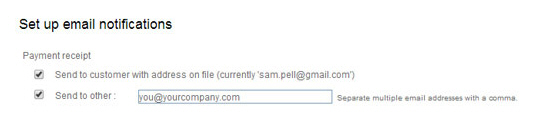
Depending on your default settings, you can:
Check or un-check the first and/or second box if you don’t want to send the receipt to that address.
Enter
a different email address in the Send
to other field, or add an additional address to the
field. You can enter multiple addresses separated by commas. (Maximum
200 characters)
NOTE: If you have also elected to
send a receipt to the customer, the email address(es) entered
in the Send
to other field will
be the email CC addresses. If the send to customer box is not
checked, then email addresses in this box will be placed in the
email To field.
Review
the Failure Notification settings, and make any required changes.
The settings in this section are based on the Receipt
and Notification settings you configured in the Settings--> Configuration--> Email
Preferences and Templates screen. (See Email Preferences and Templates in Chapter 8 for
details on how to configure failure notification settings.)
NOTE: The system will automatically select
the correct notification to send based on the payment type (credit
card/ACH) and sub-type (MOTO/Swipe or PPD/TEL/WEB/CCD).

Depending on your default settings, you can:
Check or un-check the first and/or second box if you don’t want to send the failure notification to that email address.
Enter a different email address in the
Send to other field,
or add an additional address to the field. You can enter multiple
addresses separated by commas. (Maximum 200 characters)
NOTE: If you have also elected to
send a failure notification to the customer, the email address(es)
entered in the Send
to other field will
be the email CC addresses. If the “send to customer” box is not
checked, then email addresses in this box will be placed in the
email To field.
Click the “collect payment” button at the bottom right of the screen to submit the payment. Or click the “cancel” button to discard it.

If there are any errors with the transaction, or if it is not authorized, you will see an error message displayed at the top of the screen as well as a detailed explanation at the point of the problem, as shown below. You can then make corrections and re-submit the payment, or discard it.
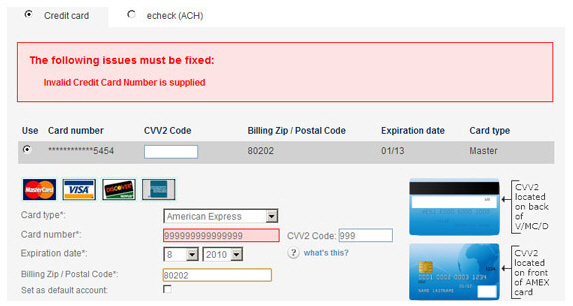
When the payment is authorized, the manage payments screen will appear. There will be a message above the table verifying that the transaction was successfully entered. The new transaction will be at the top of the Payments table, as shown below.

NOTE: If you swiped a credit card to process the payment, you will see a pop-up box asking you to print a receipt for your customer to sign if the payment is successful. Be sure to print this receipt and collect the signature in order to properly authorize your transaction. After the receipt prints, you will see the transactions table. See Swiping a Card for New One-time Payments for details
At this point, you can view or print transaction details by clicking the Confirm. # link or selecting “View transaction details” under the Action button. You can also void the transaction by selecting “Void” under the Action button. (See Viewing Transaction Details, Printing Payment Details, and Voiding Transactions for detailed instructions on performing these tasks.)