

Each Customer Record can contain one default credit card and one default bank account, as well as an unlimited number of non-default accounts.
You can always tell which account is the default, as it is designated with a check mark in the Default column in the credit card accounts /Echeck (ACH) accounts table on the Edit Customer Details screen.
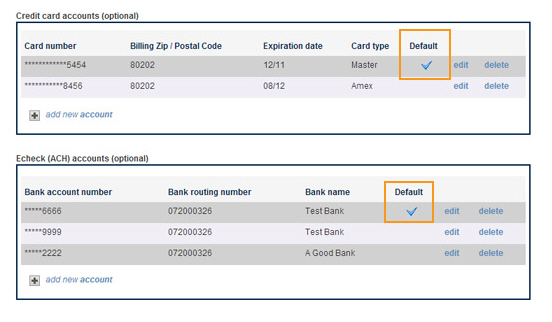
The default account is used in the following ways:
It is automatically selected in the Use column when its payment type is selected on the collect new payment screen.
It is automatically selected in the Use column when its payment type is selected on a web payment form or on an online invoice payment form.
When you import a payment batch using an Existing Customer row (with a Customer ID) the default account is used to process the payment. (See Importing Payments for Existing Customers in Chapter 4.)
When you import a recurring payment schedule batch using an Existing Customer row (with a Customer ID) the default account is attached to the schedule. (See Uploading a Recurring Payment Import File for Existing Customers in Chapter 4.)
The first credit card entered for a customer is automatically set as the default credit card. The first bank account entered for a customer is automatically set as the default bank account. This occurs whether you add the account yourself via the ReceivablesPro application or whether your customer adds it via Customer Portal, or while paying an online invoice or via a web payment form.
When you add a new account, whether on the collect new payment screen or on the Edit Customer screen, you have the option to set it as the default account. To do this, check the Set as default account checkbox.
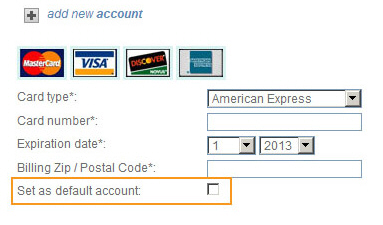
When you save the new account it will display the check mark in the Default column of the table, and the previous default account will not.
If you, or your customer, deletes the default account the most recently added account of the same type will be automatically updated to be the default.
You can change the default account at any time. Follow the steps below.
To change the default credit card:
Go to the Edit Customer Details screen for the customer whose default credit card account you want to change.
To change the default account to an existing credit card:
Click the “edit” link for the credit card you want to change to the new default.
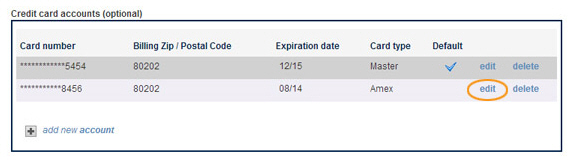
The credit card is displayed in edit mode under the table.
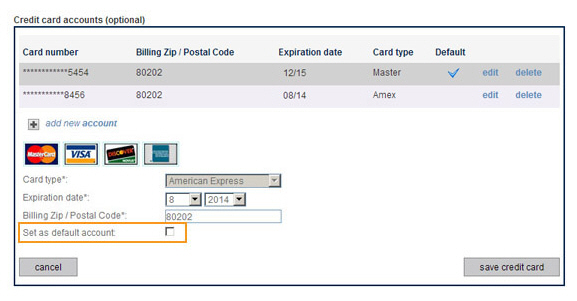
Check the Set as default account box.
Click the Save credit card button.
The credit card is updated in the table with the check mark in the Default column. The default tag is removed from the previous card and it no longer displays the check mark in the Default column.
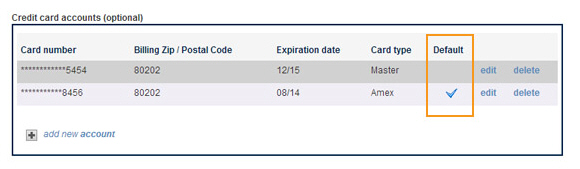
Click the “add new account” link at the bottom of the Credit card accounts table.
The new account fields open under the table.
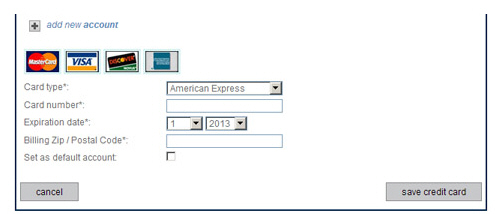
Enter Card type, Card number, Expiration date, Billing Zip/Postal Code and check the Set as default account box.
Click the “save credit card” button.
The new card is added to the table with the check mark in the Default column. The default tag is removed from the previous card and it no longer displays the check mark in the Default column.
To change the default bank account:
Go to the Edit Customer Details screen for the customer whose default bank account you want to change.
To change the default account to an existing bank account:
Click the “edit” link for the bank account you want to change to the new default.
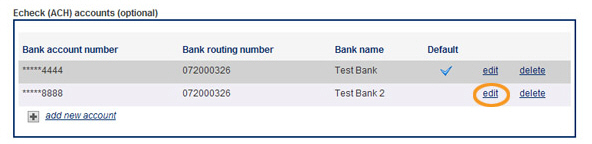
The bank account is displayed in edit mode under the table.
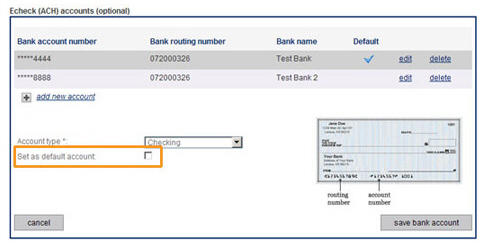
Check the Set as default account box.
Click the “save bank account” button.
The bank account is updated in the table with the check mark in the Default column. The default tag is removed from the previous account and it no longer displays the check mark in the Default column.
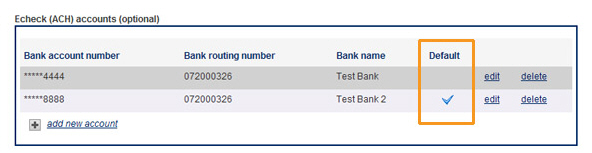
To add a new bank account and set it as the default:
Click the “add new account” link at the bottom of the Echeck (ACH) accounts table.
The new account fields open under the table.
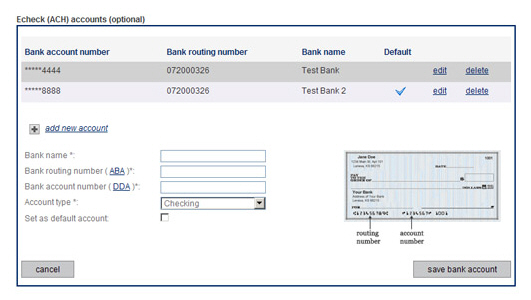
Enter Bank name, Bank routing number, Bank account number, Account type, and check the Set as default account box.
Click the “save bank account” button.
The new account is added to the table with the check mark in the Default column. The default tag is removed from the previous account and it no longer displays the check mark in the Default column.