

One-time payments can be entered in ReceivablesPro for processing on a future date. If you do this, be certain that your customer has properly authorized the payment for processing on that date. (See Appendix A: Authorizing Transactions for more information on proper payment authorizations.)
One-time payments scheduled for a future date function as a hybrid of one-time payments and recurring payment schedules. They are entered using the “One-time payment” Payment type, but use the receipt and notification settings for recurring billing payment schedules.
|
One-time payments entered for a future date will be saved in the Recurring Payments table. Once the payment date is reached and the payment is processed, it will appear in the Payments table. |
Follow the detailed steps below to enter a one-time payment for a future date:
Navigate to the Payments--> Collect New Payment screen by clicking the “Collect Payment” Quick Link in side navigation.
Search for and load an existing customer, or enter a new one. (See Loading and Entering Customers for New Payments and Schedules above.)
In the right-hand Payment Details section, shown below, you will always see the three standard fields: Invoice number, P.O. number, and Payment description. Additionally, if you have configured any custom fields for payments, they will appear below the standard fields, as shown:
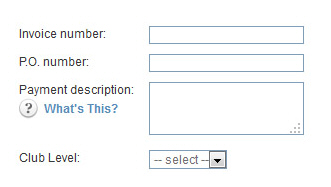
Standard Payment Details fields are optional.
Invoice number: Your invoice
number for the payment—This can be any value you like.
(Maximum 50 characters.)
NOTE: If you enter a ReceivablesPro invoice
number in this field, and the number is attached to the loaded
customer, the invoice will be marked as “Paid” once the scheduled
payment is actually processed (on the Payment date)
if the payment is for the full invoice amount, or “Paid (partial)”
if the payment is for less than the full amount.
P.O. number: Your customer's P.O. number for the payment. (Maximum 50 characters.)
Payment description: Enter any short text description or message. (Maximum 250 characters.) This description will appear on the Transaction Details screen as well as on receipts.
|
IMPORTANT NOTES ON THE INVOICE NUMBER FIELD Though you can use the Invoice
number field to link an independent one-time
future payment to a ReceivablesPro Invoice,
it’s not the ideal process for collecting an invoice payment.
(See Processing Payments for Specific Invoices
in Chapter 5 for the best approach.)
|
Custom
Payment Details fields
are not saved if the payment is entered for a future date. It
looks like the field values save, but they do not.
NOTE: The values do not save because
one-time payments for a future date are actually one-payment schedules,
and custom fields are not supported for recurring payment schedules.
Enter the amount you are collecting in the Payment amount field. Enter an amount in the format of 0.00. Do not include the $—The system will automatically add that for you.
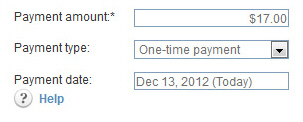
The Payment type field defaults to “One-time payment.” Leave this default selection as is.
The Payment date field will display the current date by default. Place your cursor in the field to open the calendar, and click the date on which you want the payment to be processed.
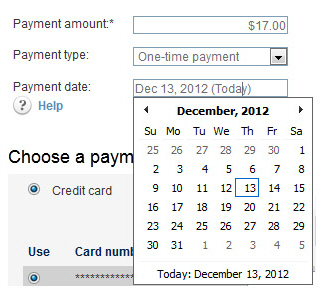
Select
Credit card or echeck (ACH) in the Choose
a payment method section.
NOTE: You will only see one option here
if your account is configured for only Credit Card or only Echeck
(ACH) processing, in which case you will not need to make a selection.
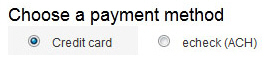
Select the credit card or bank account you want to use, or enter a new one.
Credit Card: (See Using Credit Cards for New Payments and Schedules below for detailed instructions.)
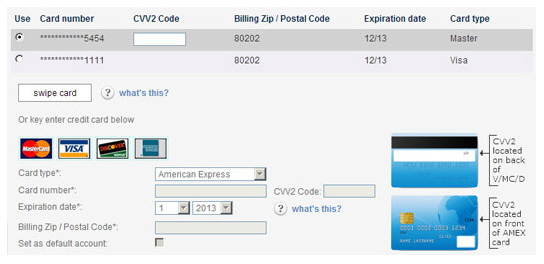
If using an existing card, select its
radio button in the Use column,
ask your customer for the card’s CVV2 code and enter it in
the CVV2 Code field.
NOTE: The default credit card
will be automatically selected. (See
About Default Payment Accounts in
Chapter 6
for details on setting and changing the default credit card
account.)
If entering a new card, enter values
for Card type, Card number, CVV2
Code, Billing Zip/Postal
Code and Expiration
date in the fields located under the saved cards
table.
NOTE: If you want the new card
to be the default account, check the Set as default account
box.
If swiping
a card for an in-person transaction, click the swipe card
button to open the swiper box, swipe the card, make sure its
details are visible in the box, and confirm/enter the Billing Zip/Postal Code before
proceeding.
NOTE: For detailed instructions
on using the card swipe function, see About Credit Card Swipe Transactions.
NOTE: All one-time transactions entered for a future date will
be processed as MOTO, even if your account supports Retail
transactions and you swiped the credit card. This is because
track data cannot be stored and used at a later date as part
of a scheduled payment. Thus, when you swipe the card, the
system extracts the card type, card number, and expiration
date and securely stores it as part of the Customer Record,
then uses that information to generate the transaction on
the date you specified. By entering the Billing Zip Code,
you enable the AVS verification to run which ensures that
you are charged the lowest possible transaction processing
rate. (See Using AVS Match in Appendix A.)
echeck (ACH): (See Using Bank Accounts for New Payments and Schedules below for detailed instructions.)
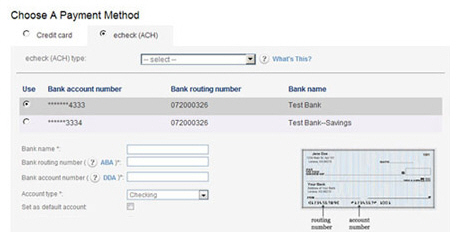
In the echeck (ACH) type drop-down box, select the type of ACH transaction for which you have obtained authorization. (See Appendix A: Authorizing Transactions for more information on ACH types.) The following Types are appropriate for one-time transactions:
PPD-- Written (You have a signed authorization from your customer.)
TEL-- Telephone (Your customer authorized the transaction over the phone.)
WEB-- Website (Your customer authorized the transaction via a form on the Internet.)
CCD--
Company (This is a transaction between two
companies, and you have an overriding agreement with the
other company for ACH transactions.)
NOTE: Many business checking
accounts are not enabled for ACH transactions. Before
entering a CCD transaction, make certain that your customer
confirms that the account is enabled for ACH. If it is
not, you may be assessed Return fees and/or Chargeback
fees.
Select a saved bank account to use, or enter a new one.
For a
saved account, select the radio button in the Use
column for the account you want to charge.
NOTE: The default bank account
will be automatically selected. (See About Default Payment Accounts in
Chapter 6 for
details on setting and changing the default bank account.)
For a new account, enter the
Bank name, Bank routing number,
Bank account number,
and Account type in
the fields located under the saved accounts table.
NOTE: If you want the new
account to be the default, check the Set as default account
box.
Review
the Email Receipt settings for the payment and make any required changes.
The settings in this section are based on the Receipt
and Notification settings you created in the Settings-->
Configuration--> Email Preferences and Templates screen.
(See Email Preferences and Templates in Chapter 8 for
details on how to configure receipt settings.)
NOTE: The system will automatically select
the correct receipt to send based on the payment type (credit card/ACH)
and sub-type (MOTO/Swipe or PPD/TEL/WEB/CCD).
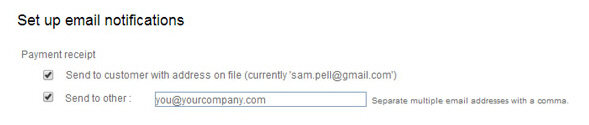
Depending on your default settings, you can:
Check or un-check the first and/or second box if you don’t want to send the receipt to that email address.
Enter
a different email address in the Send
to other field, or add an additional address to the
field. You can enter multiple addresses separated by commas. (Maximum
200 characters)
NOTE: If you have also elected to
send a receipt to the customer, the email address(es) entered
in the Send
to other field will
be the email CC addresses. If the “send to customer” box is not
checked, then email addresses in this box will be placed in the
email To field.
Review the Failure Notification settings,
and make any required changes. The settings in this section are based
on the Receipt and Notification settings
you created in the Settings-->
Configuration--> Email Preferences and Templates screen.
(See Email Preferences and Templates in Chapter 8 for
details on how to configure failure notification settings.)
NOTE: The system will automatically select
the correct notification to send based on the payment type (credit
card/ACH) and sub-type (MOTO/Swipe or PPD/TEL/WEB/CCD).

Depending on your default settings, you can:
Check or un-check the first and/or second box if you don’t want to send the failure notification to that email address.
Enter
a different email address in the Send
to other field or add an additional address to the
field. You can enter multiple addresses separated by commas. (Maximum
200 characters)
NOTE: If you have also elected to
send a failure notification to the customer, the email address(es)
entered in the Send
to other field will
be the email CC addresses. If the “send to customer” box is not
checked, then email addresses in this box will be placed in the
email To field.
Review the Pre-Notification Email settings. The settings in this section are based on the Receipt and Notification settings you set in the Settings--> Configuration--> Email Preferences and Templates screen. (See Email Preferences and Templates in Chapter 8 for details on how to configure pre-notification settings.)

Depending on your default settings, you can:
Un-check
the Send schedule notification
box if you don’t want to send the pre-notification email.
NOTE: The pre-notification email
is always sent to the customer’s primary email address.
Select a different number of Days Prior to the payment date for the pre-notification email. You can select any number of days from 1 through 10.
|
CALCULATING PRE-NOTIFICATION EMAIL DATE The pre-notification email is sent based on the Days Prior setting you select and the scheduled payment date. For example, for a payment scheduled for January 8, pre-notification emails would be sent as follows:
|
|
One-time
payments entered for a future date use the Failure Notification
and Pre-Notification email templates designed for recurring
billing schedules. |
Click the “collect payment” button at the bottom right of the screen to submit the payment. Or click the “cancel” button to discard it.

If there are any errors with the transaction you will see an error message displayed at the top of the screen as well as a detailed explanation at the point of the problem. You can then make corrections and re-submit the payment, or discard it.
When the payment is saved, the manage recurring payments screen will appear. There will be a message above the table verifying that the payment was successfully saved. The new transaction will be at the top of the Recurring Payments table, as shown below.
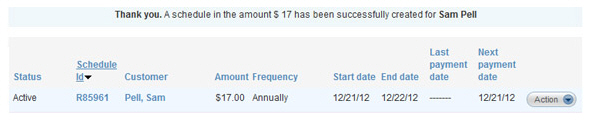
The first column will display the schedule Status as “Active.”
The Schedule Id column will display the schedule ID assigned to the payment. When the payment is actually processed, it will be assigned a Transaction ID.
The Frequency
will display as “Annually.”
NOTE: This does not mean that the
payment will be processed each year. The schedule End date is configured to be the day after
the payment is processed. This action sets the schedule Status to “Expired” on the End date, and it will not generate any further
payments.
The Start date and Next payment date will both be the date you selected to process the payment, and it will be processed on that date.
The End
date will be the day after the Start
date.
NOTE: This ensures that only the
one schedule payment is generated. After that payment is processed,
the schedule Status will update to “Expired.”
When you enter a one-time payment for a future date, the system creates a recurring billing schedule for one payment in the amount you entered, which is why you see it in the Recurring Payments table instead of the Payments table. The actions you can take once the payment is saved are the same as those available for all other recurring billing schedules.
You can view the scheduled payment details by clicking the linked Schedule Id or by selecting “Edit” under the Action button. You can suspend the payment—so that it will not be processed—by selecting “Suspend” under the Action button. Select “Resume” under the Action button to process the payment.
Once the payment is processed, you will see it in the Payments table. Additionally, when you view the scheduled payment, by clicking its linked Schedule Id, you will see the processed payment in the Payment history table.