

When entering a new one-time echeck (ACH) payment, or new recurring echeck (ACH) payment schedule, you will need to select the bank account that will be charged. ReceivablesPro securely stores bank account information with a Customer Record so that it can be easily accessed for future payments without requiring unnecessary data entry.
In the Choose a Payment Method section you can select any stored account to use with any new transaction, and you can also enter new bank accounts right from the collect new payment screen. To do this, follow these steps:
If there is a bank account or accounts saved with the Customer Record, the screen will appear as shown:
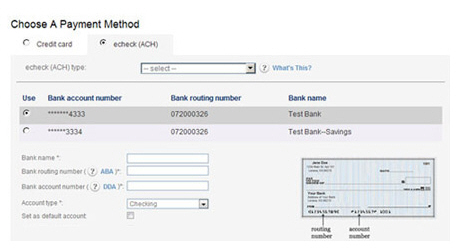
If there is only one bank account saved, it is designated as the “default” account, and its radio button will be automatically selected in the Use column. If there is more than one saved bank account, the “default” account’s radio button will be selected in the Use column. Leave this as is to use the default bank account for the transaction.
To use a different existing bank account, select its radio button in the Use column.
|
You
cannot edit or delete bank accounts from this screen, nor
can you set or change the default bank account. If you need
to delete a bank account or change the default account, you
can do it from the Customer Record. You cannot edit the bank
name, bank routing numbers, or bank account numbers in ReceivablesPro once
they are saved. If you need to change a bank name, routing
number, or account number, delete the original account and
save a new bank account using the new information. See Managing Customer Payment Accounts in Chapter 6 for more information. |
If there are not any saved bank accounts, the screen will display new account entry fields, as shown below. The new account you enter will be used for the payment.
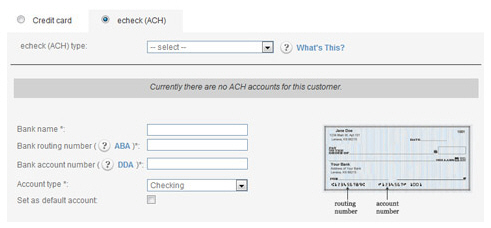
Enter the 9-digit bank routing number in the Bank routing number field.
Enter the bank account number in the Bank account number field.
Select “Checking” or “Savings” as appropriate, from the Account type drop-down box.
If
you want to set the new account as the default bank account, check
the Set as default account
box.
NOTE: As this is the first saved
bank account it will automatically be set as the default whether
or not you check the box.
Next Section: Managing Payments >