

The first step in entering new payments and schedules is to load an active customer into the new payment form. You can do this by searching for an existing customer or creating a new one. Follow the steps below:
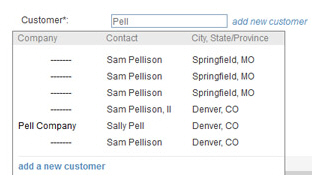
Enter at least three characters of the Company Name, First Name or Last Name in the Customer field, as shown above.
A list of potential matches will appear below the Customer field.
Click
on the one you want to load.
NOTE: If you don’t see the customer
you want, click the “add a new customer” link.
To enter and load a new customer:
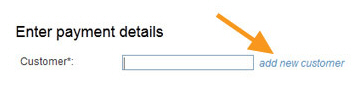
Click the “add new customer” link next to the Customer field.
The add new customer screen appears.
First Name and Last
Name are required. If you want the customer to get an emailed
receipt for the transaction, enter Email as
well. Other fields are optional. (See Chapter 6: Customers for detailed
information about adding Customer Records.)
NOTE: You are required to provide
receipts for all payments processed via ReceivablesPro.If
you enter an email address for the Customer, the system can do
this for you.If you do not enter an email address, be certain
that you are collecting contact information and providing a receipt
in some other way.
Click the “save changes” button at the bottom of the screen to save the customer information.
You should now see the Customer Record you selected or entered in the new payment form, as shown:
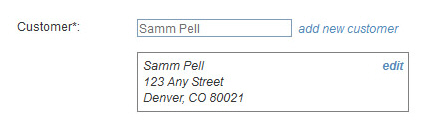
At this point you can:
Click
the “edit” link to make changes to the Customer Record.
NOTE: If you do this, you will lose
any information you have entered in the collect new payment screen.
Once you have saved your changes to the Customer Record, you will
see the customer information appear in the collect new payment
screen.
Search for a different customer.
Continue entering the new payment or schedule.