

The Customers center is your hub for total customer management. From this section you can load a Customer Record, edit it, change a customer’s password for your ReceivablesPro Customer Portal, and manage the credit card and bank accounts your customer has stored in the system. You can also enter individual new customers from this screen, or import a batch of multiple customers. Additionally, you can use links in this section to enter new payments, new payment schedules, new invoices, and new invoice schedules for customers.
|
ReceivablesPro supports only U.S. and Canadian customers. This means that your customers must have a U.S. or Canadian billing address. And, if a shipping address is used, it must also be a U.S. or Canadian address. However, you can enter a customer without including a billing or shipping address. |
When you click the
“Customers” button in side navigation, you will be taken to the Customers screen, as shown
below:
NOTE: The table will be empty until you add
your first customer.
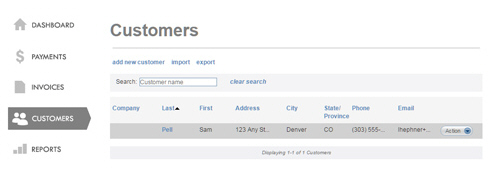
If you want to add a new Customer, use the “add new customer” link above the table, or use the “Add Customer” Quick Link in side navigation to go to the add customer screen.
From the Customers table you can view and edit customer records, export a complete customer list, and access payment and invoice functions.
The following sections provide details about all of the functions available from the Customers center. You can click on the Next links, located at the bottom of each screen, to read through the entire section. Or click one of the links below to jump to a particular area of interest.
Next Sections