

When
you click the Customers button
in side navigation, you are brought to the Customers screen,
which contains the Customers table.
The default table view displays a list of all your customers, 10 at a
time, sorted in alphabetical order by Last
name. The last summary line of the table tells you how many customers
you have. You can navigate through your customer list by using the linked
numbers under the customer list portion of table. You can export the entire
customer list by clicking the “export” link.
NOTE: If there is not enough room to display
the full field value, you will see the first portion of the entry followed
by ellipses (...). Hover your mouse over the truncated value to see the
complete entry.
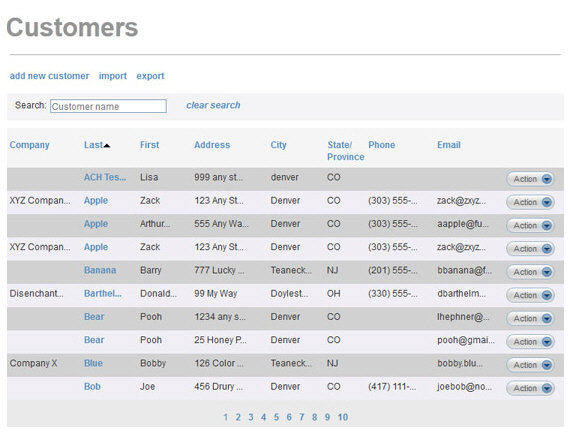
You can access edit, view profile, view transactions, collect payment, send invoice, and delete functions from the Action button menu for each customer. To do this, click the Action button, then click on the function you want to perform from the menu.
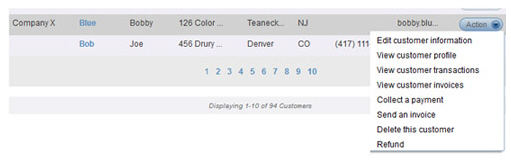
|
You can also access many Action menu functions from the View Customer screen, by using the Actions drop-down menu at the top-right of the screen. 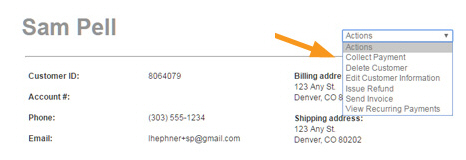
See Viewing Customer Records for more information on this screen. |
You can adjust the Customer table list view by clicking linked table headings to sort alpha-numerically by Company Name, First Name, Last Name, City, State/Province, Phone or Email. Clicking once sorts from A/blank -to-Z (low-to-high), clicking a second time sorts from Z-to-A/blank (high-to-low).
You can tell which column is controlling the sort by looking for an arrow next to the linked column header. An arrow in the down direction indicates that the current sort is Z-to-A (high-to-low) for that column. An arrow in the up direction indicates that the current sort is A-to-Z (low-to-high) for that column. Clicking the arrow will reverse the sort. For example, in the screen capture below, the table is sorted A-to-Z by Last Name.

You can also search for an individual customer in the table instead of navigating through a sorted list. Once you have located a customer, you can view the record, edit the record, manage the customer’s stored credit cards and bank accounts, reset the customer’s Customer Portal password, send an invoice or invoice schedule to the customer, collect a payment or enter a recurring payment schedule for the customer, or delete the customer.
The next sections provide instructions on how to perform these functions. You can click on the Next links, located at the bottom of each screen, to read through the entire section. Or click one of the links below to jump to a particular area of interest.
Next Sections