

By
clicking the “Refund” link from the Action button
menu in the Customers table,
or by selecting “Issue Refund” from the Actions
menu at the top-right of the Customer
Details screen, you can go directly to the collect
new payment screen, with the customer loaded in the form. From
there you can enter a credit to the customer’s credit card account.
NOTE: The “Refund” link, and the “Credit”
function on the collect
new payment screen cannot be
used to issue echeck (ACH) credits to bank accounts. To completely refund
an echeck (ACH) payment, use the “Refund” function accessed from the manage payments screen.
To process a credit card refund from the manage customers screen, follow the steps below:
Click the Action button, and then click the “Refund” link.
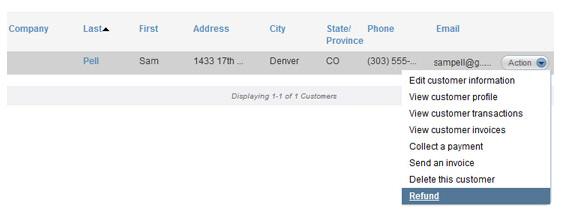
Or, select “Issue Refund” from the Actions menu
on the View Customer Details
screen.
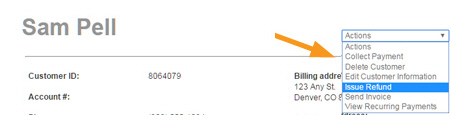
You are taken to the collect new payment screen, with the customer loaded into the form, and the Payment type fixed for a “Credit Card Credit” and the Payment date fixed at the current date.
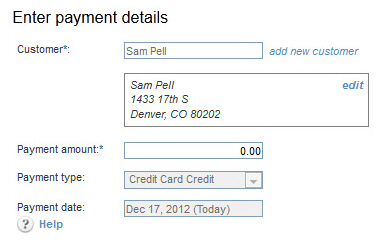
Continue with processing a one-time credit card credit. (See Entering One-time Standalone Credits in Chapter 4.)