

To delete a Customer Record, either locate it in the table or search for it, (See Searching for a Customer above) and then click the “Delete this customer” link in the Action button menu, or select “Delete Customer” from the Actions menu at the top-right of the Customer Details screen.
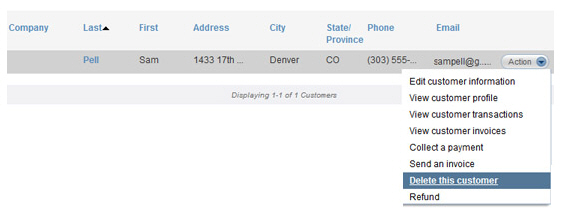
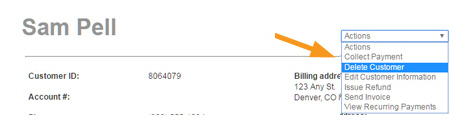
Selecting the “Delete this customer” option will remove the Customer Record from your active customer list. The customer will no longer be found in searches, and will not be able to be used for payment collection and invoicing. However, transaction and invoice history for the customer will remain available for reporting.
NOTE: After customers are deleted you can still see their transactions, recurring payment schedules, invoices, and recurring invoice schedules in the manage payments, manage recurring payments, manage invoices and manage recurring invoices screen tables. However, you will not be able to locate them by using the Customer Search filter.
Follow these steps to delete a customer:
Click the Action button then click the “Delete this customer” link (or select “Delete Customer” from the Actions menu on the Customer Details screen).
A pop-up window will appear asking you to confirm the delete. Click “yes” to delete, or “no” to keep the customer.
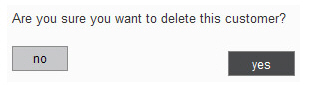
Proceed based on ReceivablesPro activity associated with the customer:
If there are no unsettled payments or active payment schedules associated with the customer:
You are returned to the manage customers screen, and the deleted customer is no longer in the table.
If there are unsettled payments associated with the customer:
An error message will appear telling you that the customer can’t be deleted because there are outstanding unsettled transactions associated with it. Wait until all transactions for the customer have settled, then delete it.
Click the “ok” button to return to the main Customers screen.
If there are active recurring payment schedules associated with the customer:
An error message will appear telling you that the customer can’t be deleted because there are active recurring payment or recurring invoice schedules associated with it. Wait until all schedules have expired, or suspend the schedules, and then delete the customer.
Click the “ok” button to return to the manage customers screen.