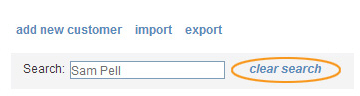You can search for a specific customer by entering the Customer ID, or any three letter portion of the Company Name, First Name or Last Name into the Search field.
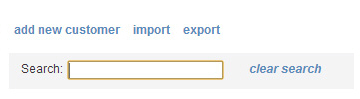
If matches for the string are found, ReceivablesPro will display a list of matches under the search field. (For a Customer ID search you will see one exact match, or no matches if the Customer ID entered has no match in your account.) Highlight and click on the customer name you want to display in the table.
NOTE: If you don’t see a match, you can click the “add new customer” link to add a new customer. (See Adding Customers One at a Time for instructions on how to do this.)
For example, in the screen capture below, the search for “pell” returns three matches. To select Sam Pell in Denver, CO, click on the first match.
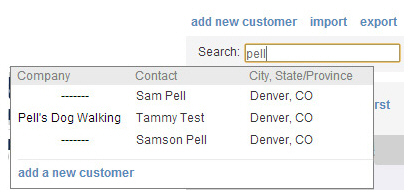
The customer you select from the search results will be the only one displayed in the table.
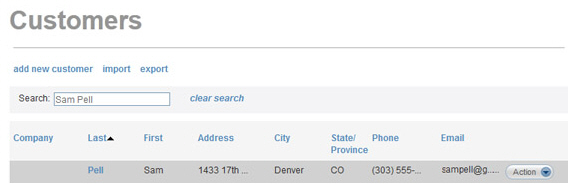
You can now use the Action button menu to work with the customer.
To clear your search and return to the full list of customers, click the “clear search” link to the right of the search box.