

By clicking the “Send an invoice” link from the Action button menu in the Customers table, or by selecting “Send Invoice” from the Actions menu at the top-right of the Customer Details screen, you can go directly to the send new invoice screen, with the customer information loaded into the form. To do this:
Click the Action button, then click the “Send an invoice” link.
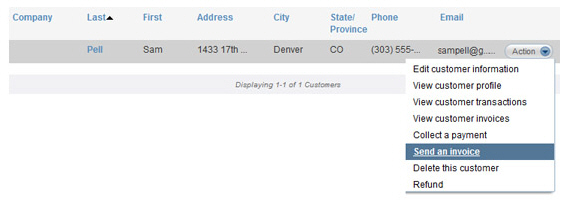
Or, select “Send Invoice” from the Actions menu
on the View Customer Details
screen.
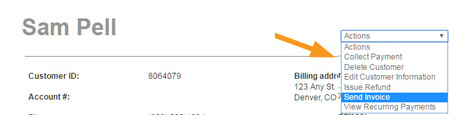
You are taken to the send new invoice screen, with the customer loaded into the form.
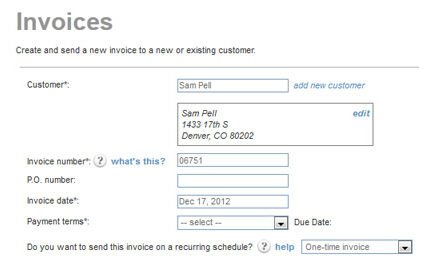
Continue with sending a one-time invoice or entering a recurring invoice schedule for an existing customer. (See Entering One-time Invoices and Entering Recurring Invoice Schedules in Chapter 5.)