

Watch this three minute video tutorial to see how to enter recurring invoice schedules. Detailed instructions follow below.
Follow the steps below to create and activate a recurring invoice schedule:
Navigate to the send new invoice tab in the Invoices center by clicking the “Send Invoice” Quick Link in side navigation.
Select or enter the Customer to load. (See Loading and Entering Customers for New Invoices and Schedules above.)
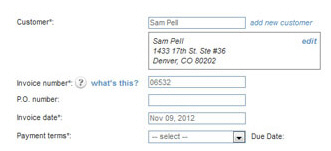
Leave
the Invoice number field
as it is; it will be ignored for the schedule.
NOTE: If you have enabled auto-numbering
the invoice will be assigned the Next
invoice number available when
it is generated.
If you do not have auto-numbering available (the Invoice number field
will be blank when you open the Send
new invoice screen), the invoice
will be assigned an invoice number using the format of “RECURS-Schedule
ID--System invoice ID” as shown below in an excerpt from an invoice
email.
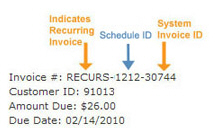
P.O. number: If your customer issued a P.O. number for this schedule, include it here. It will be included on all invoice emails sent to the customer. This is an optional field. (Maximum 50 characters.)
The Invoice date field defaults to the current date. Leave this default setting as is, it will be saved as the schedule enter date.
Select the Payment terms for this invoice. Do one of the following:
Select existing Payment terms by clicking the down arrow on the Payment terms drop-down box, and clicking on the terms you want to apply, as shown below:
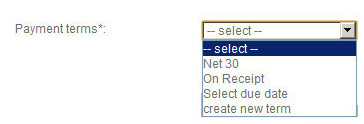
The
Due Date will
initially be displayed to the right of the Payment
terms drop-down box, based on the selection you
made. Once you select “Recurs” as the schedule type, in the
next step, the Due Date will
disappear. Each invoice generated as part of a schedule will
have the due date calculated based on the Payment
terms you select here.
NOTE: Do not use the “Select
due date” feature in the Payment
terms drop-down
box. If you do, your selection will be cleared, and you will
need to select relative Payment
terms in order to
create and save the schedule.
Click
the “create new term” item in the Payment
terms drop-down box list.
NOTE: You can also create and
delete Payment Terms from the Settings-->
Configuration--> Payment Terms & Taxes screen. You cannot delete Payment
Terms from the drop-down box on the send new invoice screen.
(See Payment Terms in Chapter 8 for instructions.)
The Create a new payment term screen opens, as shown below:
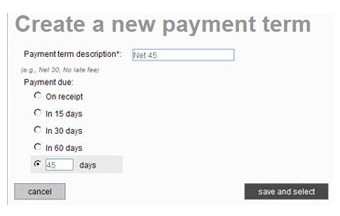
Enter a description of the payment term in the Payment term description field. This will only appear in the Payment term drop-down list. Your customer will not see this description.
Select
one of the pre-programmed terms, or enter your own by selecting
the last radio button, and entering a number of days for the
term.
For example, in the above screen capture we are creating a
payment term of Net 45 days, so the last “Payment due” radio
button is selected, and “45” is entered in the days
field.
Click the “save and select” button to create the new payment term and use it for the schedule you are creating.
Configure Early
Payment Incentive.
NOTE: An Early Payment Incentive is a
discount you provide to your customers for paying an invoice a certain
number of days before its due date. The incentive amount (and percentage
if applicable) will be noted at the bottom of the invoice. When a
Customer views the invoice online, the total will automatically be
adjusted to reflect the incentive deduction if the invoice is viewed
within the incentive period. The incentive you configure here will
be applied to all invoices generated by the schedule, and will be
calculated based on each invoice’s individual Due Date. For
more detailed information on Early Payment Incentives see About Invoice Incentives and Penalties.

The “No” radio button is selected by default. Leave this as is if you do not want to offer a discount to customers who pay invoices early.
To offer an incentive deduction, select the “Yes” radio button to open the incentive configuration fields.

Select the type of incentive deduction you would like to offer from the drop-down box. “Percent” is the default. You can change this to “Flat Amount” by selecting that option from the box.
Enter the exact deduction you would like to offer in the Apply a field.
For a Percentage enter the deduction you want to provide off the invoice total. For example to provide a two and a half percent deduction, enter 2.5 (do not enter .025).
For
a Flat Amount enter a dollar value (without the $-- i.e.
enter 5.00 not $5.00).
NOTE: The incentive deduction
is entered as a positive number when it is configured,
but appears as a negative number (discount) on the actual
invoice.
In
the days before field,
enter the number of days in advance the invoice must be paid
in order to earn the incentive.
In the example below we are offering a 10% deduction if the
invoice is paid more than 15 days prior to the due date.

Configure
Late Payment Fee.
NOTE: A Late
Payment Fee is a penalty
you impose on customers for paying an invoice a certain number of
days after its due date. The Late Fee amount (or percentage) will
be noted at the bottom of the invoice. When a Customer views the invoice
online, the total will automatically be adjusted to reflect the late
fee if the Past Due invoice is viewed after the grace period. The
fee you program here will be applied to all invoices generated by
the schedule, and will be calculated based on each invoice’s individual
Due Date. For more detailed information on Late Payment Penalty Fees see About Invoice Incentives and Penalties.

The “No” radio button is selected by default. Leave this as is if you do not want charge an additional fee for invoices that remain unpaid after the due date.
To charge a penalty fee, select the “Yes” radio button to open the penalty fee configuration fields.

Select the type of fee you would like to charge from the drop-down box. “Percent” is the default. You can change this to “Flat Amount” by selecting that option from the box.
Enter the exact penalty you want to charge in the Apply a field.
For a Percentage enter the penalty fee you want to charge over the invoice total. For example to charge a two and a half percent penalty fee, enter 2.5 (do not enter .025).
For a Flat Amount enter a dollar value (without the $-- i.e. enter 5.00 not $5.00).
In the
days after field, enter
the number of days after the invoice Due
Date to begin charging the late fee. (For example,
if the invoice is Due on May 1, and you enter 10 days, the late
fee will appear on May 11.)
In the example below we are charging a 10% late fee if the invoice
remains unpaid 15 or more days after the due date.

Select “Recurs” in the invoice type drop-down box to expand the schedule settings section, and configure the schedule.
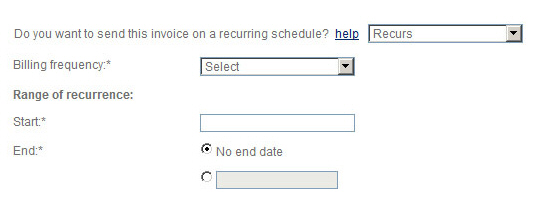
Select the Billing frequency from the drop-down box. (This field dictates how often the system generates an invoice and sends it to your customer.) Options include:
Daily
Weekly-- A new drop-down box will appear in which you should select the day of the week on which to send the invoice.
Every-other-week-- A new drop-down box will appear in which you should select the day of the week on which to send the invoice.
First of month
Specific day of month---
A new drop-down box will appear in which you should select
the day of the month on which to send the invoice.
NOTE: If you want to send invoices
on the 30th or the 31st, select the “Last of month” option
instead of the “Specific day of month” option to avoid confusion
in short months like February.
Last of month
Quarterly-- If you select this option, the system will send an invoice every 3 months on the day of the month used for the schedule start date.
Semi-Annually-- If you select this option, the system will send an invoice every 6 months on the day of the month used for the schedule start date.
Annually-- If you select this option, the system will send and invoice every year on the month and day used for the schedule start date.
Place your cursor in the Start
field, to open the calendar. Select the day you want the
schedule to begin. Use the arrows to the left and right of the
month to scroll through the calendar by month. Click the month, year heading at the top
of the calendar to change to a full year view. Advance years by
using the left and right arrows, then click on the month to open
the calendar page where you can select a specific day.
NOTE: The Start
date must match the
invoice frequency you configured in the previous step. For example,
if you configured the schedule to send on the first of the month,
you can program a Start
date of March 1 or April
1, but not April 2.
NOTE: If you select the current day the invoice will be emailed
to your customer as soon as the schedule is activated.
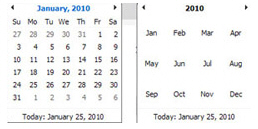
The No
end date radio button is selected by default in the
End field. With this
setting the schedule will run until you manually suspend it. To
enter a specific end date, select the specific end date radio
button and click the field to select an end date from the calendar.
The example below depicts a recurring invoice schedule that is
emailed every month on the 15th, starting March 15, 2011 and ending
March 15, 2012.
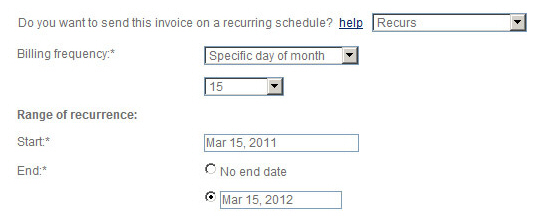
Enter the Line Items that comprise the invoice in the Goods and Services section, shown below. The same set of Line Items will be used on each invoice generated by the schedule.

Click the Select Item drop-down box arrow, as shown below, and select one of the items in the list, or click the “add new item” link to add a new item. (See Adding New Items, for how to add new items.)
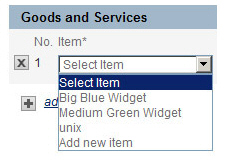
The Description and
Price fields for that
item will be auto-populated.
NOTE: You can change the Description and/or Price for
this individual invoice schedule without changing the saved
values for the item.
The Qty field will automatically be set to “1.” Change this value to the appropriate number for the invoice, as required.
In the Tax
1 drop-down box, select a Tax that will be applied
to this Line Item, as shown below. (See Invoice Terms & Taxes in Chapter 8 for
how to enter and edit tax rates.) If you do not make a selection,
then no tax will be applied to this Line Item.
NOTE: The tax amount will be
calculated based on the Amount less any discount. For example,
if the tax rate is 10%, the Discount is 10%, and the Amount
is $100 the taxable amount for the line item will be $9.00--
(100 - 10) * 0.10 = 9.
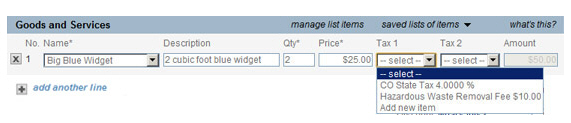
|
You can also enter a new tax rate by selecting “add new item” from the Tax 1 (or Tax 2) drop-down box. This will open a pop-up window, shown below, from which you can enter the Tax Name and the Tax Rate. 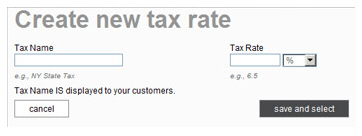
|
In
the Tax 2 drop-down
box, select a second tax that will be applied to the Line
Item, if applicable.
Note that the tax will be calculated
based on the total cost of the items only, not on the cost
of the items plus Tax
1.
The Amount field for the Line Item will now reflect the total amount for the items not including taxes. i.e. Qty x Price = Amount.
Enter additional Line Items by clicking the “add another line” link and repeating steps i-vi.
Delete Line Items by clicking the “x” on the far left side of the Line Item.
Enter a Saved List of Items. A Saved List of Items is a group of Line Items and associated taxes that can be loaded all at once into a blank invoice.
|
If
you have individual Line Items entered into an invoice,
and you then load a “saved list of items,” the individual
Line Items will be overwritten by the saved list. |
Click the “saved lists of items” link in the Goods and Services navigation bar.
A list of your saved item lists will appear as shown below. (See Saving and Retrieving Lists of Items for how to save item lists.)
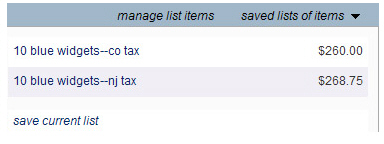
Click on the list you want to load into the invoice.
Your invoice will now be populated with the saved Line Items programmed for the list, including quantities and taxes and Amount, as shown below:

In the DISCOUNT field, enter the percentage discount you want to provide off the invoice total. The same discount will be used for all invoices in the schedule. You can enter any number between 0.01 and 99.99. For example to provide a two and a half percent discount, enter 2.5 (do not enter .025). The default Discount is 0%. If you enter a Discount, an additional line is added to the invoice for the discount, as shown:
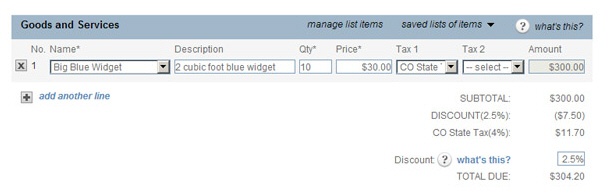
The SUBTOTAL, Taxes and DISCOUNT fields, as shown above, will be calculated based on the Line Items.
SUBTOTAL = The sum of all Goods and Services, excluding Tax and Discount.
The DISCOUNT applied to the invoice will be on its own line and shown as a negative dollar value. The DISCOUNT percentage is indicated in parenthesis.
Each Tax applied will have its own line on the invoice. The Tax name will be listed first, the tax percentage or flat amount will be next to it in parenthesis, and the total tax charged will be displayed.
The TOTAL DUE field is calculated based on the total of all Line Items and taxes less any discount. (SUBTOTAL + TAXES - DISCOUNT)
The Note for customer field, shown below, is a text area which enables you to include a note to your customer on the invoice. There is a 2000 character limit for this field.
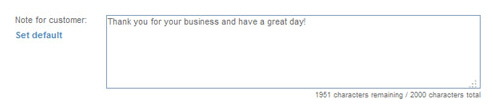
If you entered a system Note for customer in the Default Customer note field on the Settings --> Configuration--> Preferences screen, that text will appear in the invoice Note for customer field. You can make changes to this field for any individual invoice without changing the system-wide setting. (See Invoice Preferences in Chapter 8.)
You can click the “Set default” link
to set the default system Note
for customer. When you click the link, a pop-up window
will open as shown below, and the current system-wide note text
will appear in the field.
You can enter or change the text, and when you click the “save”
button the new default will be placed in the current open invoice.
It will also be saved in the Default
Customer note field on the Settings
--> Configuration--> Preferences screen, and
will be used as the default on all future invoices.
NOTE: The system will not pick up
the text entered in the Note
for customer field in
the invoice you are working on at the time you click the “Set
default” link. If you want to use that text as the default, copy
it prior to clicking the “Set default” link then paste it in the
field.
To return to the invoice without setting the default Note
for customer, click the “cancel” button.
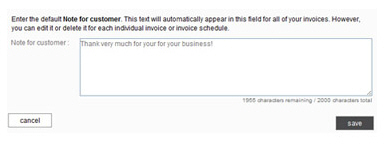
Now that invoice schedule configuration is complete, you can take one of the following actions, accessed from the bottom buttons and links, as shown below:

Click the “create
new scheduled invoice” button.
NOTE: If there are any errors
in the invoice schedule, the system will prompt you to correct
them at this point. Make any corrections and click the “create
new scheduled invoice” button again.
The Recurring invoice send options window opens. The top portion of the screen contains send configuration settings.
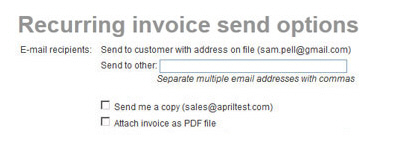
The email is always sent to your customer’s default email address, which is displayed.
You can enter any email address in the Send to other field, or enter multiple email addresses separated by commas. (200 characters maximum) Each time the invoice is sent, it will also go to these addresses.
Checking
the Send me a copy
box will CC the email to your company’s default
email address (shown in parenthesis).
NOTE: If you have this box
checked by default for all invoices, you can configure
the system to do this. Go to the Settings--> Configuration-->Email
preferences and templates screen,
and in the INVOICES section select the “Yes,
cc me on all invoices” radio button. You can also change
the address to which this email is sent from that screen.
(See Email Preferences and Templates in
Chapter 8.)
Checking the Attach invoice as a PDF file box will instruct the system to attach a .pdf version of the invoice to the email sent to your customer. This will enable the customer to view and save the invoice directly from the email, even if they are not connected to the Internet.
The
bottom portion of the screen contains a preview of the invoice
Subject and Message, and is view only.
Changes cannot be made from this screen. It displays the text
message that will be sent with the invoice. The email is always
sent to your customer’s default email address, which is displayed.
NOTE: When your customer receives
the invoice email it will contain a condensed version of the
invoice underneath this message and a “PAY INVOICE NOW” button
that your customer can click to log-into your Customer Portal and
pay the invoice online.
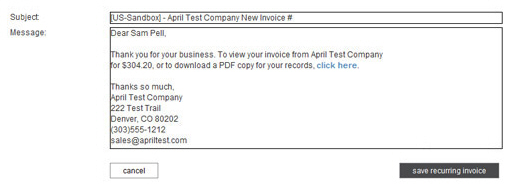
NOTE: If you would like to change
the subject and/or text portion of the new invoice email template
(the condensed version of the invoice is not editable), it
can be done from the
Settings-->
Configuration--> Email Preferences and Templates screen. Scroll down to the INVOICES section, and click the “Edit”
link for the “New invoice email” template. (See Email Preferences and Templates in Chapter
8 for detailed instructions.)
Click the “save recurring invoice” button to activate the invoice. (Or, click “Cancel” to return to the send new invoice screen.)

If there is no email address attached to the Customer Record, a pop-up window will ask you to provide one, as shown below.
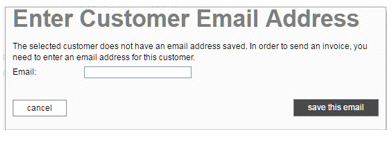
• Enter the customer’s email in the box.
• Click the “save this email” button.
• You are returned to the Select invoice send options screen with the email you just added shown.
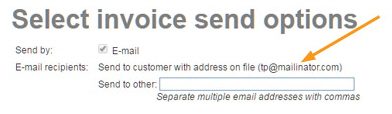
• Click the “save recurring invoice” button again.
The
system will then
display the manage recurring
invoices screen, with a success message at the
top of the Recurring Invoices table.
To see the new schedule in the table, click the Schedule ID column header twice
to sort the column from high-to-low. The schedule you just
created will now be at the top of the table with a Status
of “Active.”
NOTE: The Invoice amount will
always be the base Total Due; it does not reflect Early Payment
Incentive Discounts or Late Payment Penalty Fees.
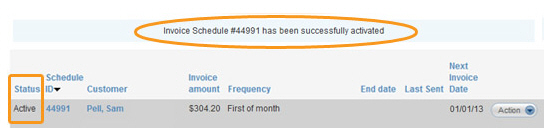
Click the “preview” link to view the invoice email your customer will receive each time the schedule generates an invoice.
A pop-up window will appear telling you that the invoice schedule will be saved as a “Draft” (meaning it will not be activated) in order to create the preview. Click the “preview” button to proceed with the preview.
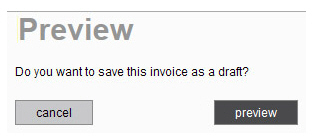
If there are any errors in the schedule, the system will prompt you to correct them at this point. Make any corrections, and click the “preview” link again.
The
preview will appear, as shown below.
NOTE: The Invoice Date and
Invoice
Number displayed
are dummy values. The number shown in the “Scheduled Invoice
#” header is the Schedule
ID. The Due Date displayed is based on your Payment
terms and the current date. When the invoice is actually sent
to your customer, these fields will be updated based on the
schedule settings.
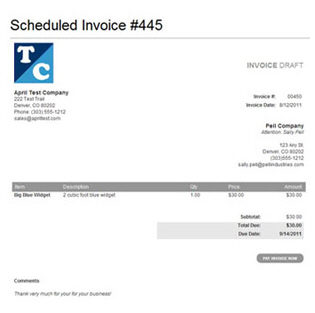
Click the “go back to scheduled invoice #” button to return to the send new invoice screen and make changes to the schedule.

Click the “activate this scheduled invoice” button to save and activate the schedule. After you click this button, you will need to complete the Recurring Invoice Email screen and click the “save recurring invoice” button. You will then see a success message in the manage recurring invoices screen, as shown above.
Click the “save as draft” link.
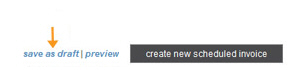
A pop-up window appears asking if you want to save the invoice schedule as a Draft. Click “save.”
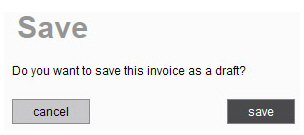
If there are any errors in the invoice, the system will prompt you to correct them at this point. Make any corrections and click the “save as draft” link again.
The invoice
schedule will be saved as a Draft, and the system will then
display the manage recurring
invoices screen, with a success message at the top
of the table. To see the new schedule in the table, click
the Schedule ID column header twice
to sort the column from high-to-low. The schedule you just
created will now be at the top of the table with a Status
of “Draft.”
NOTE: You may need to change
the Status filter to see Draft schedules.
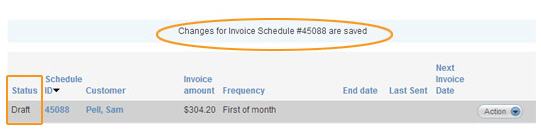
You can edit and activate this invoice schedule at a later date. (See Editing and Activating Draft Invoice Schedules.)
Cancel the Invoice Schedule by clicking the “cancel” button at the bottom left of the page.
