

Tax Rates created on this screen will be included in the Tax1 and Tax 2 drop-down boxes on the send new invoice screen, as shown below. (See Chapter 5: Invoices for more information on creating invoices.)

NOTE: You cannot edit or delete Tax Rates from the list. In order to edit or delete a Tax Rate, you must use the Terms and Taxes section in the configuration tab.
Follow the steps below to create new Tax Rates:
Open the Terms & Taxes screen by clicking "Invoice Terms and Taxes" in the INVOICE CONFIGURATION section of the Settings-->Configuration screen.
Click the “add another tax rate” link in the TAX RATES section, shown below.
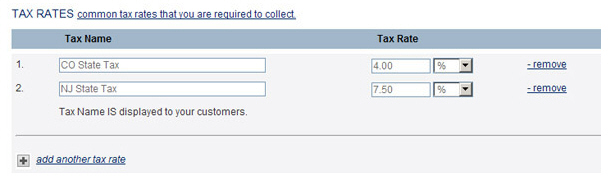
There will now be a new row in the TAX RATES table. Enter a Tax Name in the first field. The Tax Name you enter will be displayed as an item on your invoice.
In the Tax Rate field, enter a value for the tax. For example:
To add a 4% tax, you would enter “4.00” in the field, and leave the drop-down box with the “%” selected.
To add a $5 flat tax, you would enter “5.00” in the field, and select the “$” from the drop-down box.
Repeat steps 1-3 to add additional Tax Rates.
Click
the “save” button at the bottom of the page to save your Tax Rates
and return to the configuration dashboard.
NOTE: You must click the “save” button
to save your entries. However, you can complete the Payment Terms
section first, and then click “save” to save your entries in both
sections at once.
To edit a Tax Name, place your cursor in the field and make any necessary text changes.
To edit the Tax Rate, place your cursor in the field to change the amount, or change the selection in the %/$ drop-down box.
To delete a Tax Rate, click its “-remove”
link in the far right column of the table.
NOTE: You will not be prompted to confirm
the removal of a Tax Rate. However, if you delete one by mistake simply
enter it again as a new Tax Rate.
Be certain to click the “save” button at the bottom of the screen to save all new Tax Rates entered, as well as any changes or deletes of existing Tax Rates.
|
Editing
or removing a Tax Rate will not affect any invoices or invoice
schedules already created in ReceivablesPro.
Tax Rates are used as shortcuts when creating an invoice or invoice
schedule. When the invoice or schedule is saved, the current value
for the Tax Rate is saved with it, not a reference to the Tax Name. For example, if I create an invoice schedule
using a Tax Rate called “CO State Tax,” which is defined as 4.00%,
and then later edit the definition of “CO State Tax” to be defined
as 4.50%, all invoices generated by the schedule will calculate
tax at 4.00% NOT 4.50%. If you want to update the Tax Rate for an invoice schedule, you will need to edit the schedule. |