

You can edit any invoice schedule that has been saved as a draft. To access the edit function, click the “Edit” link under the Action button menu on the Recurring Invoices table, as shown below.
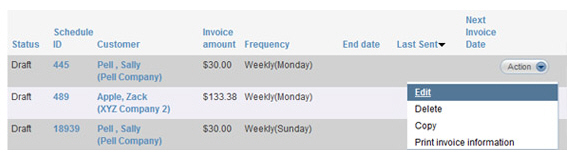
|
You
cannot activate a “Draft” recurring invoice schedule from the
manage recurring invoices screen.
|
Follow these steps to edit and/or activate a recurring invoice schedule:
Click the “Edit” link under the Action button menu for the schedule you want to edit.
The schedule will open in edit mode. You can make changes to any of the following fields:
Customer-- You can change the customer to which the schedule is attached.
P.O. Number
Payment terms
Frequency, and any frequency sub-selects (day of week or day of month)
Start date
End date
Early Payment Discount
Late Payment Fee
List items in the Goods and Services section:
Change quantities of items
Change or eliminate Tax 1 and/or Tax 2
Add List Items
Delete List Items
Edit unit prices.
Edit item descriptions
Discount
Note for customer
When you are finished making changes, do one of the following:
Save and activate the schedule.
Click
the “activate this schedule” button.
NOTE: If there are any errors,
the system will prompt you to correct them at this point.
Make any necessary corrections and click the “activate this
schedule” button again.
The Recurring invoice send options window opens.
The top portion of the screen contains send configuration settings.
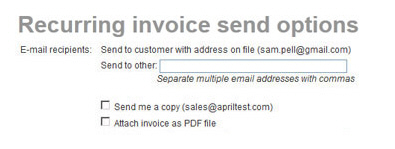
Review the send settings and make any required changes, then click the “save recurring invoice” button to save the changes to the schedule.
You will be returned to the manage recurring invoices screen, and you will see an activation message at the top of the table, and the invoice schedule in the first row of the table with a Status of “Active.”
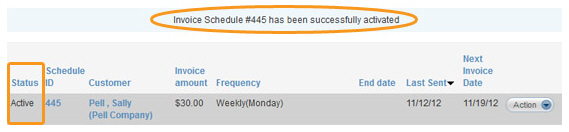
Save your changes and keep the invoice schedule in “Draft” Status.
Click the “save as draft” link.
A pop-up window will appear asking if you want to save the changes. Click the “save” button.
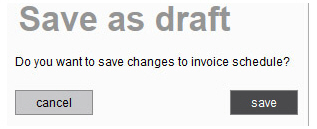
If there are any errors, the system will prompt you to correct them at this point. Make any necessary corrections and click the “save and return later” link again.
You are returned to the main manage recurring invoices screen, and you will see a success message confirming the changes at the top of the table.
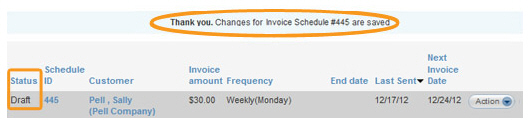
Click the “preview” link.
A pop-up message will appear asking if you want to save the changes to create the preview. Click the “preview” button.
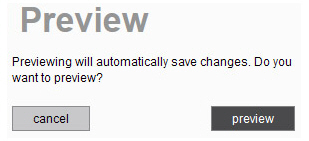
If there are any errors in the invoice schedule, the system will prompt you to correct them at this point. Make any corrections, and click the “preview” link again.
The preview will appear and reflect any changes you made in the schedule.
Click the “go back to scheduled invoice #” button to return to the invoice schedule and make additional changes.
Click the “activate this scheduled invoice” button to save and activate the invoice schedule. After you click this button the Recurring invoice send options window opens. Make any required changes then click the “save recurring invoice” button to confirm the changes. When the schedule is successfully updated, you will see a success message in the manage recurring invoices screen, as shown above.
Click the “cancel” button to discard your changes and return to manage recurring invoices screen.