

Your
customer will receive an email notification for each invoice entered for
them, whether one-time or part of an invoice schedule. Depending on how
you configure your invoices and schedules, the invoice email will provide
basic details about the invoice (such as Invoice # and total due), will
display a condensed version of the invoice below the introductory text
(including line items, taxes, discounts, payments made, and balance due),
and will include a “PAY INVOICE NOW” button that will enable your customers
to log-into Customer Portal to
view the invoice and make a payment (or download a .pdf version of the
invoice), or to view the invoice online and pay it as a guest (or download
the .pdf as a guest) if you have configured your system to accept guest
payments. (See Invoice Settings in Chapter 8 for
how to configure this setting.)
NOTE: If you configured an Early Payment Incentive,
it will appear as a call to action box above the payment button in the
invoice email and in the invoice PDF during the incentive period. Terms
for Late Payment
Fees will appear as a text line
below the invoice regardless of whether they are currently active. See
About Invoice Incentives and Penalties for more details.
You can also elect to attach the .pdf version of
the invoice to the email itself. (See New Invoices and Invoice Schedules
for how to configure invoice email settings.)
NOTE: The .pdf version of the invoice also
contains a “PAY INVOICE NOW” button that opens the log-in page where your
customer can log-in to make a payment, or pay as a guest (if you have
that option enabled).
An invoice email that does not contain either incentives or penalties will look something like this:
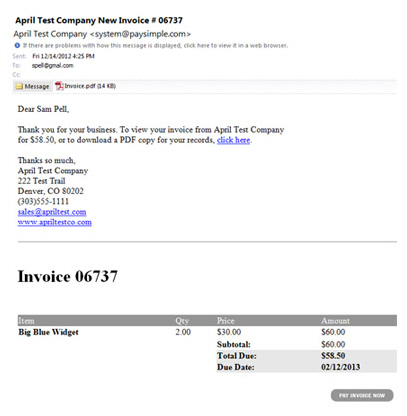
The PDF attached to the email, and the PDF version accessible online, will look something like this:
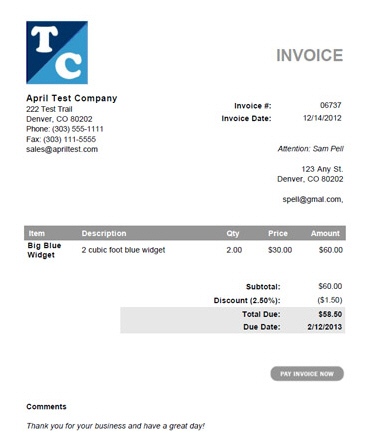
The online version will look similar, and will contain a section for payment and billing information and a “Pay” button, as shown below:

|
When you resend invoice emails they will reflect the current status of the invoice, as well as any payments made on it. For example, in this screen capture the invoice has a Status of “Paid (partial)” and the $45 payment as well as the $45 balance are displayed. 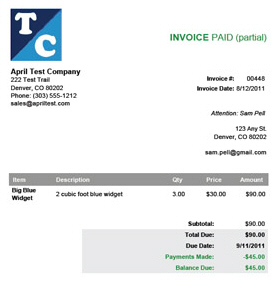
|
An invoice email that includes both incentives and penalties will look like this during the incentive period:
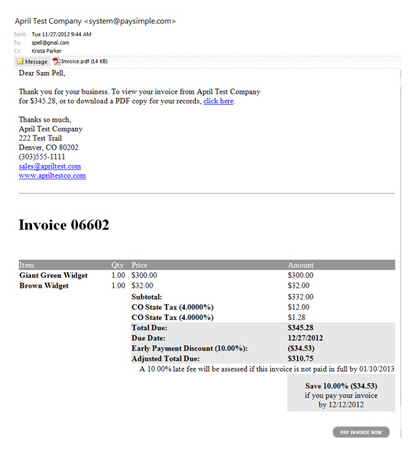
The PDF version during the incentive period will look something like this:
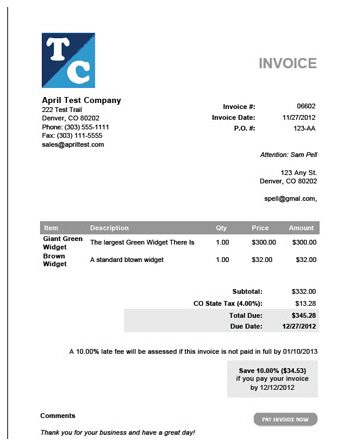
The online version will look similar, and will contain
a section for payment and billing information and a “Pay” button, as shown
below.
NOTE: If you accept partial invoice payments,
there will be a note next to the Amount field indicating that a partial payment
will remove the incentive.
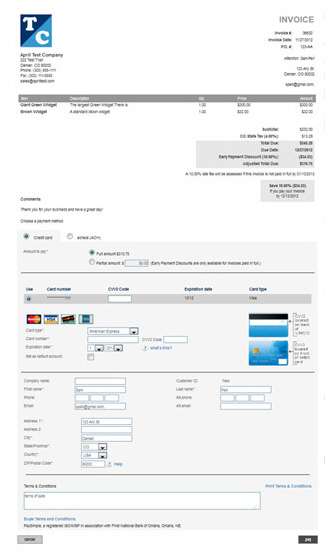
The same invoice will look like the email sample below when it becomes overdue and the Late Payment Fee is applied.
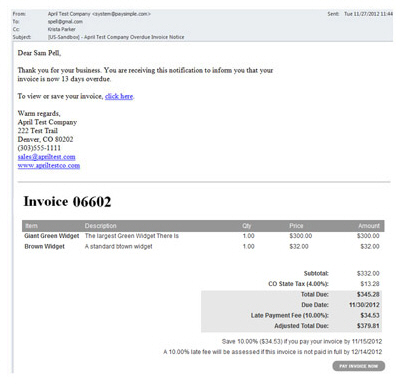
The online version will also contain the Penalty Fees.
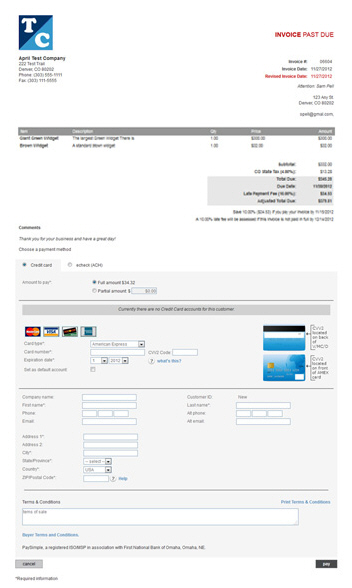
You can customize the following components in the invoice PDF, and in the corresponding online version your customers see when they click to pay the invoice. See Invoice Preferences in Chapter 8 for how to configure these customizations.
Logo
Contact information
Comment
NOTE: You can set a global comment from
the Settings-->
Configuration--> Preferences screen.
You can also edit the global comment, or enter a new comment, from
the Note to
customer field in the send new invoice screen on an invoice-by-invoice basis.
NOTE: These are also the customizations that will be used to create
your Customer Portal log-in
screen, pictured below.
After clicking the “PAY INVOICE NOW” button, what the customer sees depends on the Invoice login settings you configure on the Settings-->invoice settings screen. (See Invoice Settings in Chapter 8 for instructions on how to configure these settings.)
If you require that all customers log in when paying invoices, you will see the Log In screen for your Customer Portal, which will be co-branded for your company, and will look something like this:
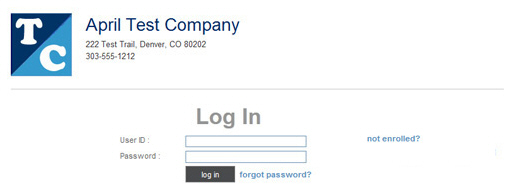
If you provide a choice to log in as a customer or pay as a guest, the Log In screen for your Customer Portal will appear as shown below, with a “view and pay as guest” link.
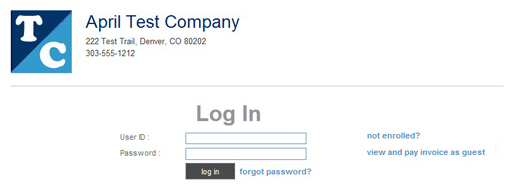
If you configure your system to always bypass the Log In screen, then your customers will see the invoice in guest payment mode after clicking the “PAY INVOICE NOW” button, and the Log In screen will never appear.