

This section enables you to create settings that control whether you will accept partial payments for invoices, and whether your customers will be required to login to pay invoices. Global Terms and Conditions of Sale are entered in this section as well. It is accessed by clicking "invoice settings" link in the INVOICE CONFIGURATION section of the Settings-->Configuration screen.
Answer the questions in this section to establish functional settings for how your customers can pay your invoices.
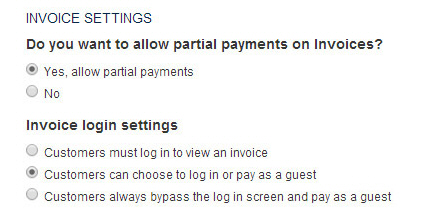
Select the “Yes, allow partial payments” radio button to enable partial payments of invoices.
Select the “No” radio button if you will only accept payment in full.
When your customers click a “Pay Now” button to pay an invoice online, you can allow them to directly access the invoice payment page, or require them to login. When customers login, they can pay using securely stored bank accounts and credit cards and can view a history of invoices and payments. (See Appendix E: Customer Portal for details on how customers can access your ReceivablesPro Customer Portal.)
Select the “Customers must log in to view an invoice” radio button if you want to require a login.
Select the “Customers can choose to log in or pay as a guest” radio button to display the login screen when the “Pay Now” button in an invoice is clicked. This login screen will include the option to log-in, or to pay as a guest.
Select the “Customers always bypass the login screen and pay as a guest” radio button to display the invoice in payment mode when the “Pay Now” button in an invoice is clicked.
|
It
is strongly suggested that you require a log-in for all invoice
payments, as this will make reporting significantly easier. |
Use this section, shown below, to enter or edit the Terms of Sale that will appear on all your invoices. Your system is configured with generic terms of sale that meet all ACH and credit card processing requirements. You should review these terms of sale and customize them for your business. You can enter as much text as you like in this field, so make your Terms of Sale as comprehensive as necessary.
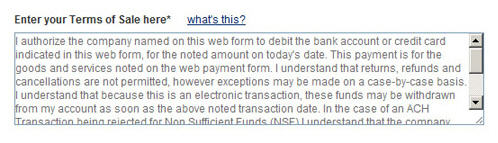
NOTE: These Terms
of Sale will appear on the online
invoice form used to collect a payment from your customers. It is important
that they meet all requirements for online Credit Card and Echeck (ACH)
payments. (See Appendix
A: Authorizing Transactions for
more information on required language.)