

All new invoices are entered from the send new invoice tab in the Invoices center. When you click the “Send Invoice” Quick Link in the side navigation bar, the send new invoice tab opens, ready for you to enter a new invoice as show below:
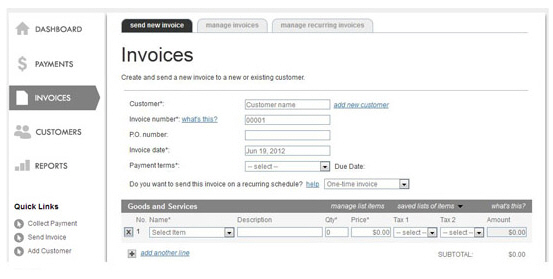
This screen is used to enter both one-time invoices and recurring invoice schedules. The basic steps for entering an invoice are as follows:
Search for and load an existing customer or enter a new customer.
Select Payment terms.
Select invoice type and/or schedule information as appropriate.
Enter an Early Payment Incentive and/or Late Payment Fee. (Optional)
Enter Goods and Services, including items and taxes as appropriate.
Enter a Discount. (Optional)
Enter a Note for your customer, or edit the system default note. (Optional)
Configure invoice send settings.
Send the invoice email it to your customer, or activate the invoice schedule.
The following sections provide detailed instructions on completing each of the above steps. You can click on the Next links, located at the bottom of each screen, to read through the entire section. Or click one of the links below to jump to a particular area of interest.
Next Sections