

Follow the steps below to create new Payment Terms. Once created, these Payment Terms will be included in the Payment terms drop-down box on the send new invoice screen, as shown below. (See Chapter 5: Invoices for more information on creating invoices.
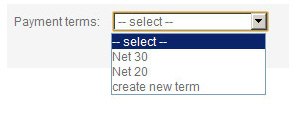
NOTE: You can use the “create new term” link
in the Payment
terms drop-down box on the send new invoice screen to create a new Payment Term
directly from that screen. However, you cannot edit or delete Payment
Terms from the list. In order to edit or delete a Payment Term, you must
use the Terms
and Taxes section in the configuration tab.
Follow the steps below to create new Payment Terms:
Open the Terms & Taxes screen by clicking "Invoice Terms and Taxes" in the INVOICE CONFIGURATION section of the Settings-->Configuration screen.
Click the “add another payment term” link in the PAYMENT TERMS section.

You will now see a new row in the PAYMENT TERMS table. Enter a description of this Payment Term in the first field. This description will not be displayed on invoices or payment forms.
In the Payment due drop-down box, select the payment terms.
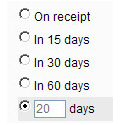
You can choose one of the pre-programmed values: “On receipt,” “In 15 days,” “In 30 days,” or “In 60 days.”
To enter a custom value, select the last radio button and enter the custom number of days in the field, as shown on the screen capture above.
Repeat steps 1-3 to add additional Payment Terms.
Click
the “save” button at the bottom of the page to save your Payment Terms
and return to the configuration dashboard.
NOTE: You must click the “save”
button to save your entries. However, you can complete the Taxes section
first, and then click “save” to save your entries in both sections
at once.
To edit a Payment Term Description, place your cursor in the field and make any necessary text changes.
To edit the Payment due term attached to any Payment Term, click the Payment due drop-down box and select a new term or enter a custom one.
To
delete a Payment Term, click its “-remove” link in the far right column
of the table.
NOTE: You will not be prompted to confirm
the removal of a Payment Term. However, if you delete one by mistake,
simply enter it again as a new Payment Term.
Be certain to click the “save” button at the bottom of the screen to save all new Payment Terms entered, as well as any changes or deletes of existing Payment Terms.
|
Editing
or removing a Payment Term will not affect any invoices or invoice
schedules already created in ReceivablesPro.
Payment Terms are used as shortcuts when creating an invoice or
invoice schedule. When the invoice or schedule is saved, the current
value for the Payment Term is saved with it, not a reference to
the Payment Term Description. |