

To edit a Customer Record, either
locate it in the table or search for it. (See
Searching for a Customer above.)
Then, select “Edit customer information” from the Action button
menu.
NOTE: You can also reach the Edit Customer Details screen by selecting “Edit Customer Details”
from the Actions menu at the top of the view Customer Details
screen.
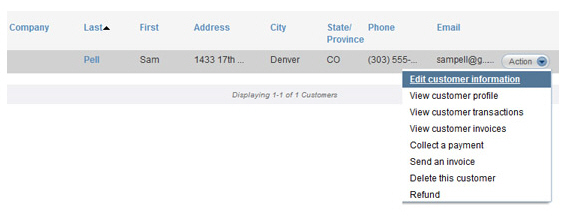
The Edit Customer Details screen appears.
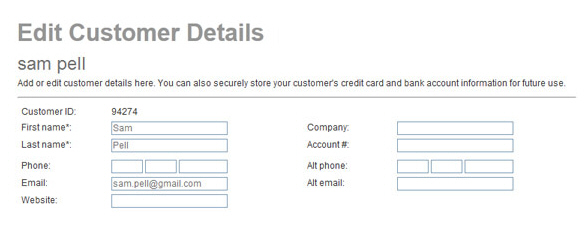
From the edit screen you can:
Make changes to all Customer Information fields, except Customer ID.
Reset the customer’s password. (See Managing Customer User IDs and Passwords below.)
Manage the credit cards and bank accounts saved in ReceivablesPro for the customer. (See Managing Customer Payment Accounts below.)
When you’re done making changes click the “save changes” button at the bottom of the screen. Your changes will be saved and the view Customer Details screen will open reflecting your changes.

If you don’t want to save changes, click the “cancel” button to discard changes and return to the view Customer Details screen. Or, click the “back to customer list” link to discard changes and return to the main Customers screen table.