

Every customer in your ReceivablesPro system is assigned a Customer ID. The Customer ID is a unique identifier for the customer in the system, and is included on receipts, recurring payment schedule notifications, and transaction details. The Customer ID can be used in many ways. You can:
Easily locate customers in ReceivablesPro by entering the Customer ID in any customer Search field.
NOTE: Have your customers reference their Customer ID when calling you or mailing payments.
Include the Customer ID in all ReceivablesPro email correspondence with your customers, so customers will always have it handy. (See Email Preferences and Templates in Chapter 8 for how to edit email templates to include the Customer ID.)
NOTE: Receipts, Recurring Payment Schedule Notifications, and Transaction Details emails all include the Customer ID by default.
Use the Customer ID as the ReceivablesPro record key (unique customer identifier) when transferring ReceivablesPro customer data into other systems.
NOTE: Include the Customer ID field in all reports that you will be exporting for integration with other systems. Also, create a field for it in your external systems to establish a common point of reference with ReceivablesPro.
Import one-time payments for processing in ReceivablesPro by referencing the Customer ID. When you do this, you can process payments for customers without having to enter or upload payment account information each time. (See Importing Payments for Existing Customers in Chapter 4 for instructions on how to do this.)
Import recurring payment schedules into ReceivablesPro by referencing the Customer ID. When you do this you can create bill payment and payment plan schedules for customers without having to enter or upload payment account information each time. (See Importing Recurring Payment Schedules for Existing Customers in Chapter 4 for how to do this.)
The ReceivablesPro Customer ID is not included in any of the standard customer or payment tables, but you can easily locate it in the following places:
On the view Customer Details screen:

On the Edit Customer Details screen:
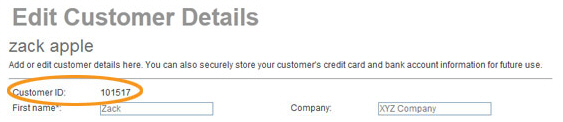
In the Customer Information section on any Transaction Details screen.
NOTE: The Customer ID is linked on the Transaction Details screen. Clicking it takes you to the View Customer Details screen.
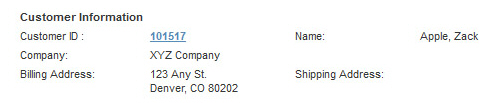
In any standard or custom report that includes the Customer ID field. All standard reports contain the Customer ID field. You can add the Customer ID field to any custom report. (See Creating Custom Reports in Chapter 7 for instructions on how to do this.) The Customer ID is also included in exports of payment history and invoice history.
NOTE: See Exporting the Customer List for instructions on how to export your Customer list, which includes the Customer ID.
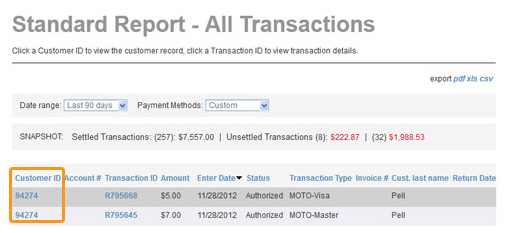
Next Section: Managing Customers >