

With ReceivablesPro you can upload recurring payment schedules for existing customers by referencing their ReceivablesPro Customer ID, without having to upload their bank account and credit card information each time. This means that you can enter account information into ReceivablesPro once and let the system securely store that information for use in future payments and schedules so you do not need to retain that information in your own systems.
When ReceivablesPro processes an imported recurring payment schedule for an existing customer, the system uses the customer’s default credit card for credit card transactions and the customer's default bank account for echeck (ACH) transactions.
The default credit card account is indicated by a check in the Default column in the Credit Card accounts table in the Customer Record. The default bank account is indicated by a check in the Default column in the Echeck (ACH) accounts table in the Customer Record. (See About Default Payment Accounts in Chapter 6.)
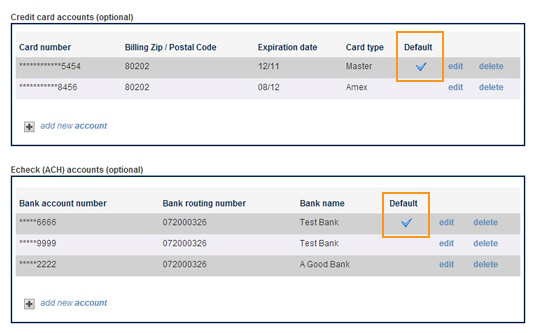
|
If you want to use an account other than
the default bank account or credit card for an imported schedule,
you can manually change the account after the import by editing
the schedule. |
You can locate the Customer ID for any customer by editing or viewing a Customer Record. The Customer ID is located at the very top of the Customer Details or Edit Customer screen, as shown:
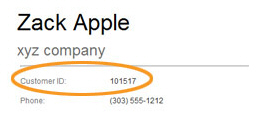
You can also export your entire customer list including the Customer ID for each customer. (See Exporting the Customer List in Chapter 6 for instructions.)
Follow these basic steps to import a recurring payment file for existing customers into ReceivablesPro:
Locate the Customer ID for each of the customers for which you want to process a payment.
Create your Recurring Payment import file.
Upload the file into ReceivablesPro on the Settings--> Import Center screen.
Map fields from your file to ReceivablesPro system fields.
Review your file mapping.
Submit the Recurring Payment import file for processing.
View the results of the import.
The following sections walk you through all of these steps. You can click on the Next links, located at the bottom of each screen, to read through the entire section. Or click one of the links below to jump to a particular area of interest.
Next Sections
Creating a Recurring Payment Import File for Existing Customers
Uploading a Recurring Payment Import File for Existing Customers