

After a successful file import, you will see your file in one of the Import Center Tables. (See Import Center Dashboard in Chapter 8 for details on this screen.)
Imports Queued for Processing: If your file is in this table, it is waiting to be processed. Check back later for a final status.
Imports Needing Attention: All or part of the file has been processed. Click the “View Errors” link to view problems. (See Troubleshooting Import Batch Errors in Chapter 8 for how to troubleshoot “Needs Attention” batches.)
Processing Imports: Your file is currently being processed by the system.
Completed Imports (shown below): Your file has been processed by the system and all rows were successfully imported and all schedules and customers were added.
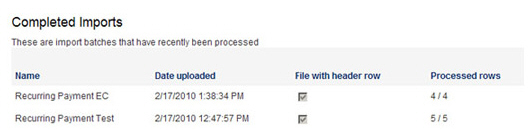
If your import was successful, you should see schedules recorded for all rows in the file in the manage recurring payments screen. (See The Recurring Payments Table.) All payments scheduled for the current day will be included in the Payments table. (See The Payments Table.)
For new customer Recurring Payment import files, you should see new Customer Records created for each customer in your file. You can now enter additional recurring payment schedules for these customers in addition to entering one-time payments, invoices, and invoice schedules for them—exactly as you would with customers manually entered into ReceivablesPro.
|
If all the rows in a recurring payment import fail due to insufficient access rights, the Role assigned to the User attempting the import may contain insufficient permissions. A User must be assigned the “Collect Payments & Send Invoices” permission as well as the “Manage Customers” permission in order to successfully complete a recurring payment import. For instructions on how to customize and assign permissions, see Roles in Chapter 8. |