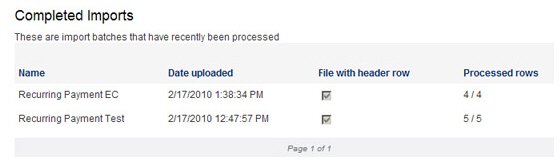The Import Center dashboard is used for uploading new batches, as well as tracking the status of batches that have been uploaded. It is accessed from the Import Center tab in the Settings section.
If your role does not provide access to the Settings section, but does provide permission for imports, you will need to access the Import Center via the “Account Access” link in top navigation, or the links located on the manage payments, manage recurring payments, manage customers, and manage list items screens, as shown below:
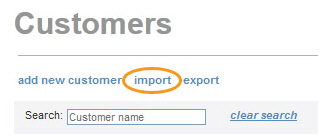
Each section of the Import Center dashboard is described below:
Import
File Upload
This section of the dashboard is used for importing a new batch
file into ReceivablesPro for
processing. (See How to Import Batches below for instructions
on how to upload batch files.)
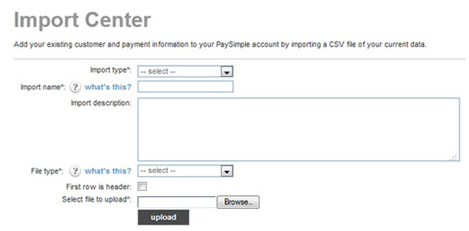
Imports
Queued for Processing
This section of the dashboard contains imported files that ReceivablesPro has not
yet processed. In most cases, your file will be addressed immediately,
and this section will indicate that there are no queued files. However,
if you happen to upload a file at a busy time, the file will sit in
the queue until it can be processed. If your import appears in this
section, come back later to check on its progress.
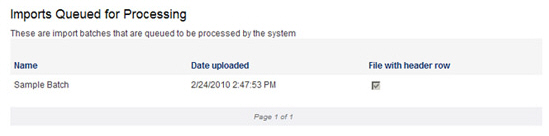
Imports Needing Attention
This section is used to record import files in which some or
all of the rows were not processed successfully.
Imports are listed from newest-to-oldest, 5 rows at a time. Click the
“Next” link at the bottom of the table to navigate through the list.
The first column provides the Name of
your import and the second Date uploaded column
provides the date and time of the file upload. The Processed
rows column indicates the number of successful rows processed
and the total number of rows in the file. For example, in the first
row of the following screen capture, 1 out of 7 rows were successful.
To see an error report of rows that were not processed and why, click
the “View Errors” link. (See
Troubleshooting Import Batch Errors
below for more information on understanding row errors and
how to correct them.)
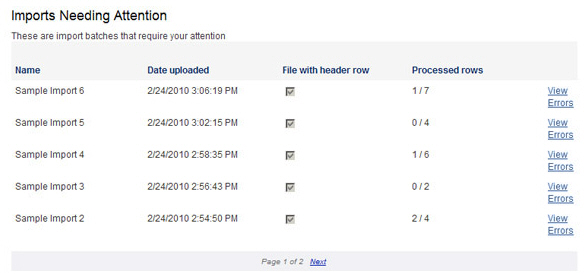
Processing
Imports
This section of the dashboard displays the import file that
ReceivablesPro is
currently processing. Typically, import files are processed so quickly
that they will appear in this section for only a few seconds. Large
files may take longer to process. So if your file sits in this section,
come back later to check on its progress.

Completed
Imports
This section of the dashboard displays all completely successful
imports (those in which all of the rows were successfully processed).
Imports are listed from newest-to-oldest, 5 rows at a time. If there
are more than 5 imports, click the “Next” link at the bottom of the
table to navigate through the list.
The first column provides the import Name,
the second Date uploaded column
provides the date and time the import was uploaded, and the last Processed rows column shows
how many rows there were in the file.