

Imports containing unsuccessful rows will be listed in the Imports Needing Attention table on the Import Center dashboard. The table displays the number of failed rows over the total number of rows in the Processed rows column. To see a detailed list of the problem rows, along with the error(s) in each of those rows, click the “View Errors” link to open the Import Details screen and error report.
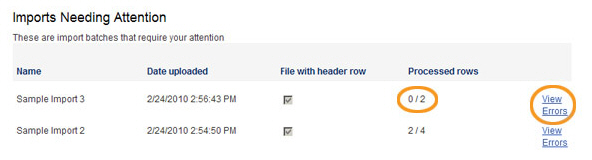
The following sections provide an overview of the Import Details screen and error report, explain common errors, and provide help with next steps for re-importing rejected and partially processed rows. You can click on the Next links, located at the bottom of each screen, to read through the entire section. Or click one of the links below to jump to a particular area of interest.
Next Sections