

The basic steps for importing a batch file are the same for each Import type, and are outlined below. For detailed instructions on how to import each type, see the following sections:
|
Be sure to prepare your batch file properly. See Appendix C: Import Requirements for detailed requirements and field parameters for all import types. |
Watch this 3 minute video to see how it’s done. Detailed instructions follow.
From the Import Center dashboard, follow the steps below to import any customer, payment or recurring payment file:
From
the Import type drop-down
box select “Customer,” “Payment,” “Recurring payment” or “Items” to
match the type of file you are importing. The file cannot combine
multiple Import types.
NOTE: Your will only see the Import
types allowed by your Role. See Roles for
detailed information on assigning Roles and associated permissions.

Enter a short descriptive name for your import in the Import name field. This name will be used when referencing this particular import batch in tables on the Import Center dashboard.
Enter a short description of the import in the Import description field. (Optional)
In
the File type drop-down
box, select the type of file you are importing. You can use a .csv
file (recommended) or a pipe-delimited text file.
NOTE: To convert an Excel file to .csv,
use the “save as” command and select .csv as the file type.
If the file you are importing contains a header row, check the First row is header checkbox. (Using a header row is very helpful for the field mapping that you will perform in Step 9.) If there is no header row, leave this box unchecked.
Click the “Browse”
button to locate the import batch file on your computer.
NOTE: In the Google Chrome browser, the
button will say “Choose File” and will be to the left of the field.
Click “upload” to begin the import process.
The system performs a preliminary validation of your file. If it is corrupt or unusable, you will see an error message. Otherwise, you will see the Field Mapping screen, shown below:
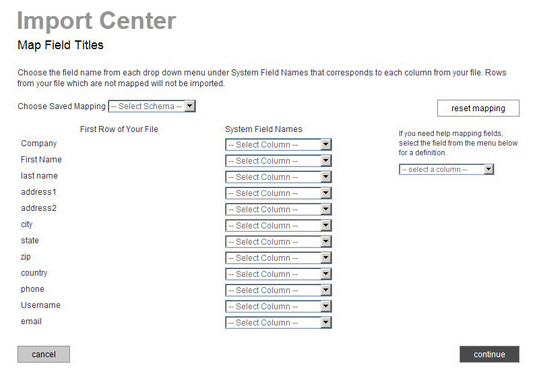
The first column displays the values in the first row of each column in your file. These will either be the values in your header row, or the first row of data (if your file does not contain a header row).
The second column contains drop-down boxes used to map a field in your file to an ReceivablesPro system field.
The Choose Saved Mapping drop-down box enables you to select a saved mapping schema. (See About Saved Mapping Schemes below for instructions on using saved mappings.)
The “reset mapping” button will clear all values in the System Field Names drop-down boxes so you can begin the mapping process again.
The help box, located under the “reset mapping” button provides definitions for all of the ReceivablesPro system fields. Select a field name from the drop-down, and its definition will appear under the box.
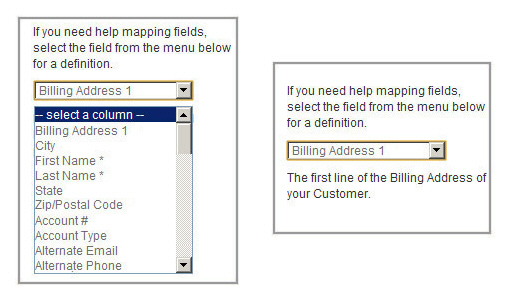
For
each column you want to map from your file, select a corresponding
ReceivablesPro field
from the associated drop-down box, as shown below. If you do not want
to map a field from your file, leave the corresponding drop-down box
set to “-Select Column-.” Required fields differ for each Import
type, are marked with an asterisk (*), and appear at the top
of the System Field Names
drop-down box.
NOTE: Selected fields will disappear
from the list of available fields. This prevents you from accidentally
creating duplicate mappings.
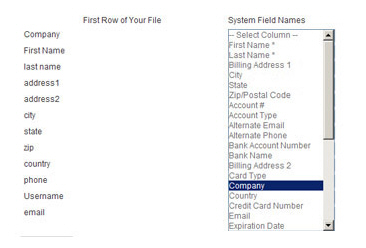
When you have finished mapping fields, click the “continue” button.
On the next screen, shown below, enter
a name for the mapping you just created in the Mapping
Name field. You can select this mapping at a later date
from the Choose Saved Mapping drop-down
box to quickly map a file using the same column structure. (See
About Saved Mapping Schemes below.)
NOTE: You are required to save your mapping.
Even if you never expect to use it again, storing it will save time
if there is an error processing your file and you need to upload it
again.
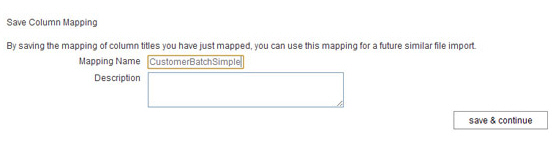
Enter a Description for the mapping. (Optional)
Click the “save & continue” button.
The Approve File Import For Processing screen appears, as shown below:
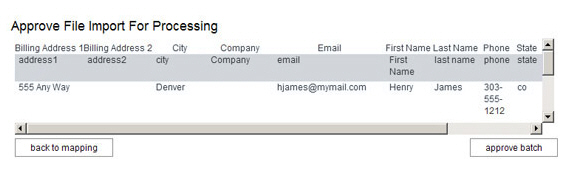
The top line (in white) contains the ReceivablesPro system field names, in alphabetical order.
The second line (in gray) appears only if your file has a header row, and contains the field names in that header row.
The following 5 lines (in white) contain the first 5 data rows from your file. You can scroll through them in the table.
Double check that your mapping correctly matched fields in your file to ReceivablesPro system fields.
If you see an error, click the “back to mapping” button to return to the mapping screen (Step 9.), correct any errors, and proceed.
When you’re satisfied with the mapping, click the “approve batch” button.
When the file is successfully uploaded and queued for processing, you’ll see an on-screen success message, as shown below. (If there are errors, you’ll see an on-screen message indicating the corrections that need to be made.)
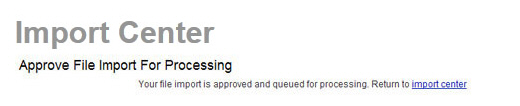
Click the “import center” link to return to the Import Center dashboard and view the status of your file. (See Import Center Dashboard above.)