

A mapping schema is a saved set of file-to-system field pairs. Each time you import a file and create a new field mapping, ReceivablesPro requires you to save that mapping. (See How to Import Batches above.) The next time you import a file that uses the exact same column order and File type, you can select the saved mapping so you don’t have to manually map each field. When you select a saved mapping schema, ReceivablesPro skips the Save Column Mapping screen.
|
Saved
mappings do not recognize column header names. They only recognize
column position in the source file as it relates to a particular
system field. |
To select a saved mapping for use with an import file, select the saved mapping schema you want to use from the Choose Saved Mapping drop-down box on the Map Field Titles screen.
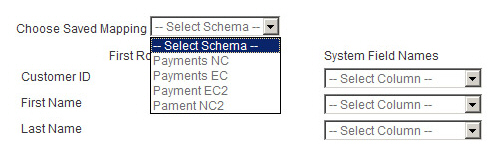
The system retrieves the mapping and displays the System Field Names in each drop-down box in the saved order. The fields have greyed out arrows on the drop-down boxes, indicating that they cannot be edited.
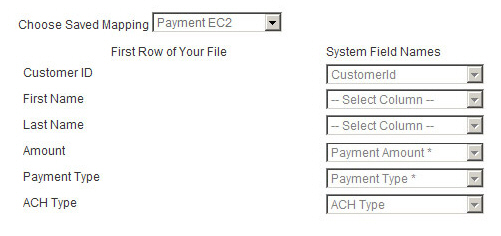
NOTE: Once you select a “Saved Mapping” the
system will not permit you to make changes to it, or clear it by clicking
the “reset mapping” button.
Verify that your file fields are mapped to the appropriate System Field Names, and then proceed with the batch upload process.
If the saved mapping schema does not correctly map the fields in the import file, you can select a different mapping from the Choose Saved Mapping drop-down box.
To clear a “Saved Mapping” select “Select Schema” from the Choose Saved Mapping drop-down box. Then click the “Reset Mapping” button to clear all selections and begin a new mapping.
You cannot edit a saved mapping. However, you can use a saved mapping as the basis for a new saved mapping schema. To do this:
Select the saved mapping you want to start with from the Choose Saved Mapping drop-down box.
The mapping will be retrieved in greyed-out uneditable mode.
Choose “Select Schema” from the Choose Saved Mapping drop-down box.
The System Field Names drop-down boxes retain the mappings from the saved schema, but are now white and can be changed.
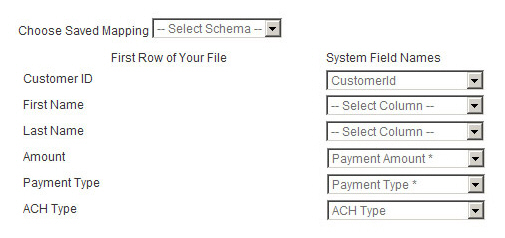
Make changes to the System Field Names drop-down boxes.
Click the “continue” button at the bottom of the page to continue with the import process.
The Save
Column Mapping screen appears and requires you to save
the mapping as a “New” mapping. It does not permit you to overwrite
the mapping on which you based the changes.
NOTE: ReceivablesPro will
never apply changes to an existing mapping, even if you use the same
name when you save it. (If you use the same name as an existing mapping,
you will end up with two mappings with the same name in the Choose Saved Mapping drop-down box.)
|
You are required to save every mapping. Even if you never expect to use a mapping again, storing it will save time if there is an error processing your import and you need to upload it again. |