

The List Item import is designed to enable you to import a product or service catalog for use with creating ReceivablesPro invoices. When items are successfully imported, they will be available from the Item drop-down list on the send new invoice screen, and can be edited or deleted from the List Item Management screen accessed from the “items” link in the Settings--> Configuration tab or from the “manage list items” link in the Goods and Services header bar.
Detailed field requirements for list item imports, as well as all ReceivablesPro imports, can be found in Appendix C: Import Requirements.
This section covers how to import list item batches. For more information on the ReceivablesPro Import Center, and batch status and error reporting, see Import Center in Chapter 8.
Watch this three minute video tutorial to see how to upload batches of items. Detailed instructions follow below.
The following are the basic steps to take when importing a list item batch:
Create your Item import file.
Upload the file into ReceivablesPro on the Settings--> Import Center screen.
Map fields from your file to ReceivablesPro system fields.
Review your field mapping.
Submit the List Item import file for processing.
View the results of the import.
The following sections walk you through all of these steps.
ReceivablesPro import files must be in .csv (comma delimited text) format or pipe delimited text format. You can use column headers in your file if you like. (You can also upload files without headers.) You do not need to use the ReceivablesPro field names in your header row. Use field names you will easily recognize since you will be mapping these fields to ReceivablesPro system fields during the import process.
For more information on proper formatting of ReceivablesPro import files, see Appendix C: Import Requirements. (For details specific to List Item imports, see List Item Import Requirements.)
When creating your List Item import file, you must include each of the three fields that comprise an item.
Item
Name: The name of the product or service.
NOTE: There is a 300 character restriction
on this field. But, this is the text that will appear in the Item
drop-down box, so you may want to keep it short.
Item Description: A description of the product or service. (Maximum 500 characters.)
Price:
The unit price for the item. (Two decimal places only, i.e. 1.23 NOT
1.235)
NOTE: Do not include the “$” in this
field.
A sample List Item import file created in Excel is shown below:
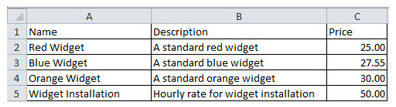
The easiest way to create and save your List Item import file is to create it in Excel then export it as a .csv file. To do this, use the “save as” function in Excel, and select “comma delimited csv” as the file type.
Once you have created your List Item import file, follow these steps to import it into ReceivablesPro.
Go to the ReceivablesPro Import Center by clicking the “import” link at the top of the List Item Management screen.
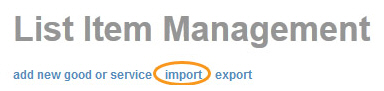
The Import Center dashboard screen opens, as shown below. (For more information on the Import Center dashboard see Import Center Dashboard in Chapter 8.)
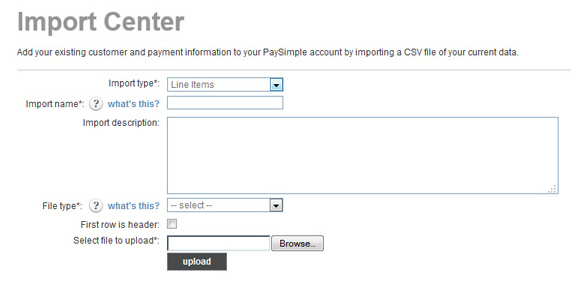
In the Import type field drop-down box, select “Line Items.”
Enter a short descriptive name for your import in the Import name field. This name will be used when referencing this particular import batch in tables on the Import Center dashboard.
Enter a short description of the upload in the Import description field. (Optional)
In the File type drop-down box select the type of file you will be importing. You can use a .csv file (recommended) or a pipe-delimited text file.
If the file you are importing contains a header row, check the First row is header checkbox. (Using a header row is very helpful for the field mapping that you will perform in Step 11.) If there is no header row, leave this box unchecked.
Click
the “Browse” button to locate the import batch file on your computer.
NOTE: In the Google Chrome browser, the
button will say “Choose File” and will be to the left of the field.
Click the “upload” button to begin the import process.
The system will perform a preliminary validation of your file. If it is corrupt or unusable, you will see an error message. Otherwise, you will see the Map Field Titles screen, shown below:
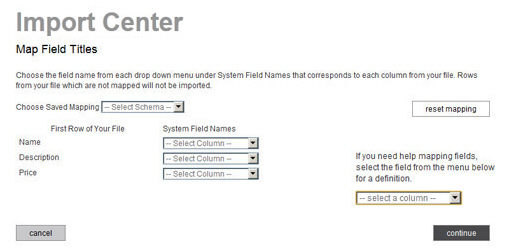
The first column displays the values in the first row of each column in your file. These will either be the values in your header row, or the first row of data (if your file does not contain a header row).
The second column contains drop-down boxes used to map fields in your file to ReceivablesPro system fields.
The Choose Saved Mapping drop-down box enables you to select a saved mapping schema. (See About Saved Mapping Schemes in Chapter 8 for instructions on using saved mappings.)
The “reset mapping” button will clear all values in the System Field Names drop-down boxes so that you can begin the mapping process again.
The
help box, located under the “reset mapping” button provides definitions
for all of the ReceivablesPro List
Item system fields. Select a field name from the drop-down, and
its definition will appear under the box.
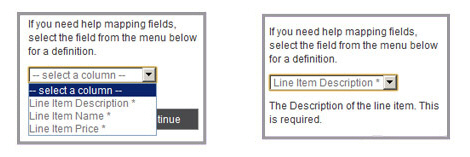
For each column you want to map from your file,
select a corresponding ReceivablesPro field
from the associated drop-down box, as shown below. If you do not want
to map a field from your file, leave the corresponding drop-down box
set to “-Select Column-.”
NOTE: Fields that you select will disappear
from the list of available fields. This prevents you from accidentally
creating duplicate mappings.
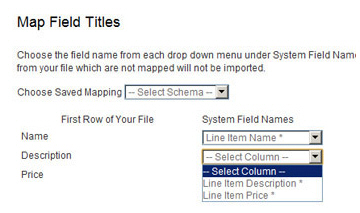
Once you finish mapping fields it should look something like the sample below. Click the “continue” button.
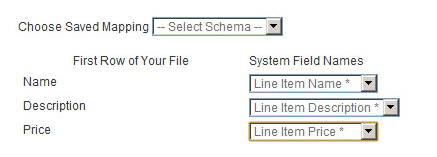
On the next screen (shown below), enter
a name for the mapping you just created in the Mapping
Name field. You can select this mapping at a later date
from the Choose Saved Mapping drop-down
box to quickly map a file using the same column structure.
NOTE: You are required to save your mapping.
Even if you never expect to use it again, storing it will save time
if there is an error processing your import file and you need to upload
your file again.
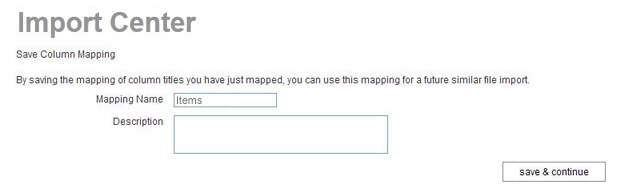
Enter a Description for the mapping if you like. (Optional)
Click the “save & continue” button.
The Approve File Import For Processing screen appears, as shown below.
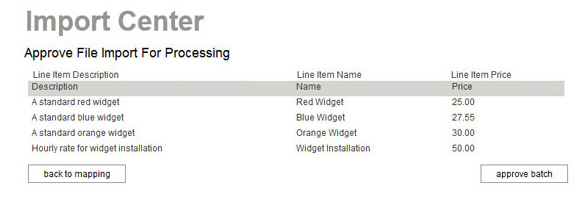
The top line (in white) contains the ReceivablesPro system field names, in alphabetical order.
The second line (in gray) appears only if your file has a header row, and contains the field names in that header row.
The following 5 lines (in white) contain the first 5 data rows from your file. You can scroll through them in the table.
Double check that your mapping correctly matched fields in your file to ReceivablesPro system fields.
If you see an error, click the “back to mapping” button to return to the mapping screen (Step 11.), correct any errors, and proceed.
When you’re satisfied with the mapping, click the “approve batch” button.
When the file is successfully uploaded and queued for processing, you’ll see an on-screen success message as shown below. (If there are errors you’ll see an on-screen message indicating the required corrections.)

Click the “import Center” link to return to the Import Center dashboard and view the status of your file.
Continue with Viewing Results from a List Item Import.
After you successfully import your file, you will see your file in one of the Import Center tables. (See Import Center Dashboard in Chapter 8 for details on this screen.)
Imports Queued for Processing: If your file is in this table, it is waiting to be processed. Check back later for a final status.
Imports Needing Attention: All or part of the file has not been processed. Click the “View Errors” link to view problems. (See Troubleshooting Import Batch Errors in Chapter 8 for how to troubleshoot “Needs Attention” batches.)
Processing Imports: Your file is currently being processed by the system.
Completed Imports: (shown below): Your file has been processed by the system, all rows were successfully imported, all customers were added, and all payments were successfully processed.

If your import was successful, you should see all of the items you added in the Select item drop-down list on the send new invoice screen, and in the List Item Management screen.
If there were errors, the file will be listed in the Imports Needing Attention section of the Import Center dashboard, and you will need to correct the problems and re-import any unprocessed rows. (See Troubleshooting Import Batch Errors in Chapter 8 for details.)