

When you click on the manage recurring payments tab, the default screen view displays a table report of all active payment schedules in your ReceivablesPro system with the most recent schedule listed first, as shown below:
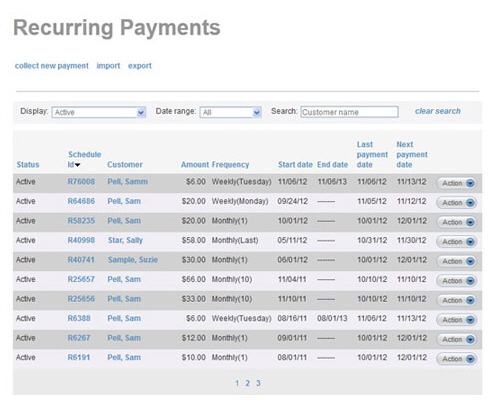
The Recurring Payments table displays 10 rows at a time, and lists the most recent schedules within the selected date range first. Click the linked page numbers at the bottom of the table to navigate through the table results.
You can access edit, delete, suspend, and resume functions under the Action button menu for each schedule. To do this, click the Action button, then click on the function you want to perform from the menu.
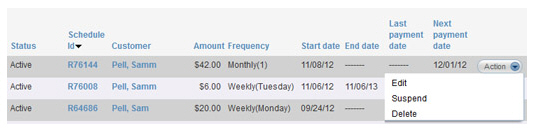
NOTE: For “Expired” schedules, the Action button will not appear because no actions can be performed on recurring payment schedules that have expired. You can view the schedule details by clicking the linked Schedule Id. (See Viewing Recurring Payment Schedules for instructions.)
The columns in the table are defined below, along with any sorting capability enabled for the column.
Status-- Displays the schedule’s status as “Active,” “Suspended” or “Expired.” Click the linked column header to sort the transactions alphabetically by Status. Click once to sort from A-to-Z, click again to sort from Z-to-A.
Schedule Id-- Displays the system
identification number for the schedule. Click the linked column header
to sort the schedules numerically by Schedule
Id. Click once to sort low-to-high (the same as oldest-to-newest),
click again to sort high-to-low (which is the same as newest-to-oldest).
NOTE: The default sort for this table
is highest-to-lowest (newest-to-oldest) Schedule
ID.
Customer-- Displays the customer’s full name in the format of Last Name, First Name. If there is a company name it is shown in parenthesis under the customer name. Click the linked column header to sort this column alphabetically by customer last name. Click once to sort from A-to-Z, click again to sort from Z-to-A.
Amount-- The payment amount for the schedule. Click the linked column header to sort the schedules numerically by payment dollar amount. Click once to sort low-to-high, click again to sort high-to-low.
Frequency-- The interval between payments in the schedule. For weekly, bi-weekly, and monthly schedules you will see the specific day of week or month in parenthesis. For example, the schedule in the second row of the above screen capture bills every Tuesday, thus its frequency is displayed as “Weekly (Tuesday).” Click the linked column header to sort the schedules by frequency. Click once to sort shortest to longest (daily-to-yearly), click again to sort longest to shortest (yearly-to-daily).
Start date-- The date the first payment is generated by the schedule (NOT the date the schedule is entered into ReceivablesPro.) Click the linked column header to sort the schedules by Start date. Click once to sort oldest-to-newest, click again to sort newest-to-oldest.
End date-- This field is only used for Recurring Billing schedules for which a specific End date is defined. If an end date is defined, it will display here. For Recurring Billing schedules in which the “no end date” radio button is selected, this field will be blank. It will also be blank for all Payment Plan schedules. Click the linked column header to sort the schedules by End date. Click once to sort blank (no end date)-to-farthest out defined end date, click again to sort farthest out date-to-blank.
Last payment date-- The field displays the date on which the schedule last generated a payment. Click once to sort none-to-furthest out, click again to sort furthest out-to-none.
Next payment date-- The field displays the date on which the next payment in the schedule will be processed. Click once to sort none-to-furthest out, click again to sort furthest out-to-none.
|
The Dashboard provides a report of all credit cards that will expire in the NEXT month and that are attached to recurring payment schedules.
To view a report of all recurring payment schedules that have a credit card as the payment method that will expire in the next 60 days, along with that credit card’s expiration date, see Recurring Payments with Expiring Credit Cards Report in Chapter 7. |
You can also filter the Recurring Payments table by schedule status, date, and customer as described in the following sections. You can use any combination of filters to refine your list. For example, to see all recurring schedules for Sam Pell, with activity between November 5 and November 9, 2012, with a Status of “Active:”
Set schedule Status Display filter to “Active.” (This is the default filter).
Set Dated within filter to November 5 and November 9, 2012.
Use the Search field to select Sam Pell as the active customer.
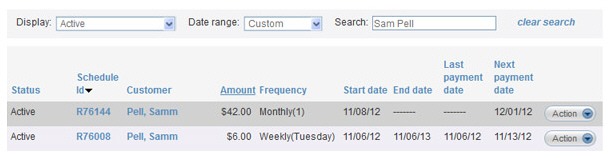
To clear filters and return to the full schedule list, click the “clear search” link.