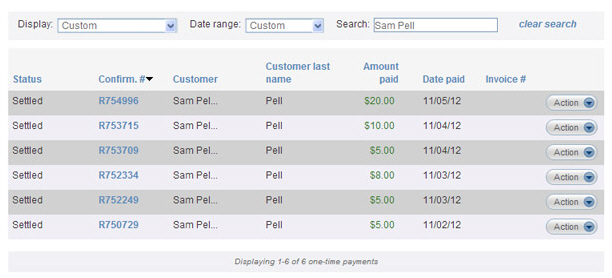When you click on the manage payments tab, the default screen view displays the Payments table, which is a report of all payments processed in your ReceivablesPro system over the past 30 days, with the most recent transaction listed first.
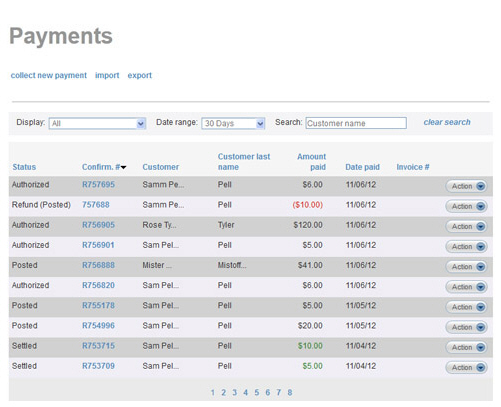
The transaction table displays 10 rows at a time, and lists the newest transactions within the date range first. Click the linked page numbers at the bottom of the table to navigate through the table results.

You can access view, print, void, and refund functions under the Action button menu for each transaction. To do this, click the Action button, then click on the function you want to perform from the menu.

You can click any of the column headers to sort the table results based on that column, as follows:

Status-- Sorts the transactions alphabetically by Status. Click once to sort from Z-to-A, click again to sort from A-to-Z.
Confirm.
#-- Sorts the transactions alphanumerically by confirmation
number. If the Confirm. # begins
with “R” the transaction was generated by a recurring schedule. The
“R” is ignored when sorting. Thus Confirm.
# “123” is followed by Confirm.
# “R124.” Click once to sort high-to-low (which is the
same as newest- to-oldest), click again to sort low-to-high (the same
as oldest-to-newest.)
NOTE: The Confirm.
# is referenced as the Transaction ID in reports and in the Transaction Details screen.
Customer--
Sorts the transactions alphabetically by Company Name. Customers without
a company name will have their full name displayed in this field.
Click once to sort from Blank-to-Z, click again to sort from Z-to-Blank.
(For customers without a company, this effectively sorts by first
name.)
NOTE: If the full name is not displayed,
roll your mouse over the “...” to see it.
Customer last name-- Sorts the transactions alphabetically by Last Name. Click once to sort from A-to-Z, click again to sort from Z-to-A.
Amount paid-- Sorts the transactions numerically by dollar amount. Click once to sort low-to-high, click again to sort high-to-low.
Date paid-- Sorts the transactions by enter date. Click once to sort oldest-to-newest, click again to sort newest-to-oldest. (The default table view is sorted newest-to-oldest.)
Invoice
#-- Sorts the transactions by alphanumeric invoice number.
If you did not provide an invoice number for a particular payment,
this field will be blank. Blanks appear at the low end of the sort.
Click once to sort from Z-to-Blank. Click again to sort from Blank-to-Z.
NOTE: You will always know which column
is being used to sort the table, and whether the sort is high-to-low
or low-to-high, by looking for the arrow indicators next to the column
headers, as shown below:
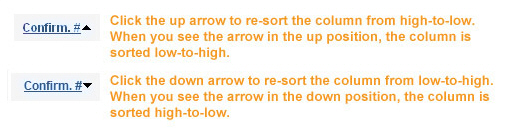
You can also filter the one-time transactions table by transaction status, enter date, and customer, as described in the following sections. You can use any combination of filters to refine your list. For example, shown below, this is how you would find all payments for Sam Pell entered between November 1, 2012 and November 15, 2012 with a Status of “Settled:”
To clear filters and return to the full transaction list, click the “clear search” link.