

The ReceivablesPro Mobile App enables adding new credit card and bank accounts and deleting existing accounts. It also enables updating the expiration date for a saved credit card account. As with the web-based UI, viewing and editing full credit card numbers and bank account numbers is not permitted.
All payment accounts saved with a Customer Record are visible from both the Mobile App and the web-based UI, regardless of the application interface from which they were entered. Changes made are updated in real-time for both interfaces, regardless of entry point.
New credit card accounts can be added by swiping a card while processing a payment, or via manual data entry. Bank accounts can only be added manually.
NOTE: See Swiping a Card for New Payments and Schedules for detailed instructions on swipe entry.
Manual entry is accessed from the Select Account screen, which can be opened in two ways:
By tapping the Select a Payment Method bar on a Collect Payment screen.
NOTE: This method is described in the Adding Payment Accounts for New Payments and Schedules section above.
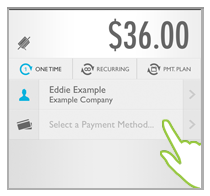
By tapping PAYMENT METHODS on a Customer Details screen.
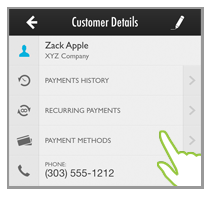
This opens the Select Account screen, which lists all credit cards and bank account currently saved with the Customer Record.
NOTE: Credit Cards are listed first, then bank accounts.
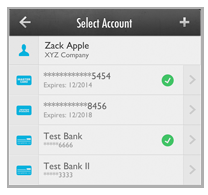
From this screen you can add new accounts, identify the default credit card and default bank account, view account details, and delete accounts. The functions are detailed in the following sections. You can click on the Next links located at the bottom of each screen to read through the entire section. Or click one of the links below to jump to a particular area of interest.
Next Sections