

The Select Account screen lists all credit
cards and bank accounts (ACH accounts) saved as part of a Customer Record.
It is accessed by tapping the PAYMENT
METHODS bar on a Customer
Details screen.
NOTE: You cannot access the view account
function from the Select
Account screen opened from the
Collect Payment
screen. This function (indicated
by the > at the far right of each account bar),
is only accessible when this screen is accessed from the PAYMENT METHODS bar on a Customer
Details screen.
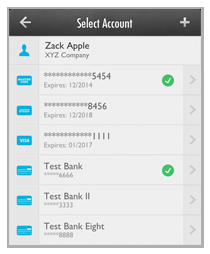
The top Credit Card Accounts list includes the following components for each card:
Card type icon
Masked card number (the last 4 digits of the card are shown)
Expiration date
Default account indicator: This is a check in a green circle to the far right of the credit card account row. For example, the MasterCard ending in 5454 is the default account.
The bottom ACH Accounts list includes the following components for each bank account:
ACH icon
NOTE: The same icon is used for checking
and savings accounts.
Bank Name
Masked bank account number (the last 4 digits of the card are shown)
Default account indicator: This is a check in a green circle at the top of the type icon. For example, in the above screen capture, the Test Bank account ending in 6666 is the default account.
Tap any of the accounts in a list
to view complete account details on a Credit
Card details screen or an ACH
Account details screen.
NOTE: Credit Card numbers and Bank Account
numbers will always be masked to display only the last four digits. As
with the web-based UI, there is no way to view the full number.
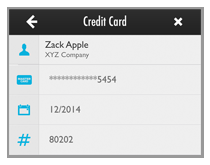
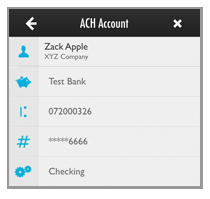
Tap the back arrow to return to the Select Account screen from a details screen.
You can tap the Actions icon, located in the top-right corner of a details screen, to delete the account. This process is described in the next section.