

You can delete any
saved payment account from the Mobile App. Once an account is deleted
it is no longer accessible from either the Mobile App or the web-based
UI.
NOTE: A delete cannot be undone. If you delete
an account by mistake you must enter it again from scratch if you would
like to continue using it.
Follow the steps below to delete a payment account.
From the customer Details screen, tap PAYMENT METHODS.
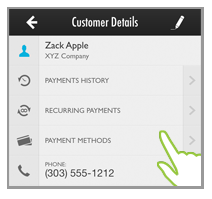
The Select Account screen for the active customer opens.
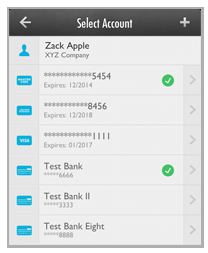
Tap the account you want to delete.
The account detail screen opens.
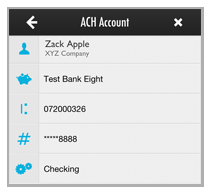
Tap the Delete (x) icon in the top-right corner.
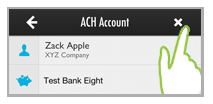
The Delete? modal is displayed.
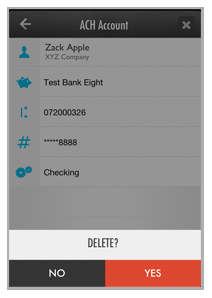
Tap YES.
(Tap NO if you do not want
to delete the account.)
NOTE: Once you tap this button the delete
is final. You will not be asked to confirm it.
You are returned to the Select Account screen and the deleted account is no longer in the list.
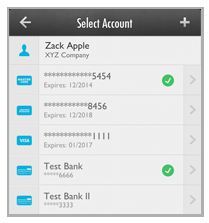
You can only delete payment accounts that are not attached to payment schedules. If you attempt to delete an account attached to a schedule, you will see the error message shown below.
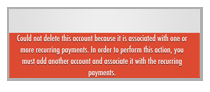
In order to delete the account, you will need to access the web-based UI to change the payment account attached to the schedule.