

Credit card accounts can be added by swiping while collecting a payment, manual entry while collecting a payment, or manual entry while managing Customer Records. For instructions on the first two methods see Swiping a Card for New Payments and Schedules and Adding Credit Card Accounts respectively. To manually enter a credit card from the Customer Details screen, follow the steps below.
From the customer Details screen, tap PAYMENT METHODS.
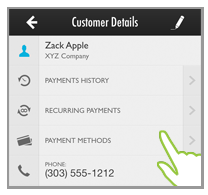
If there are
accounts saved with the customer they will be displayed
NOTE: The check marks in the green
circles denote the default credit card and default bank account.
You can change the default account from the web-based UI
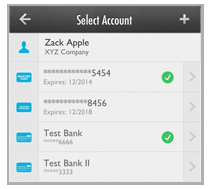
If no accounts are saved, that will be indicated as shown below:
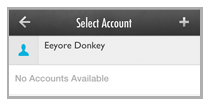
Tap the + icon to the right of the Select Account header.
The Type of Account bar opens at the bottom of the screen. Tap Credit Card.
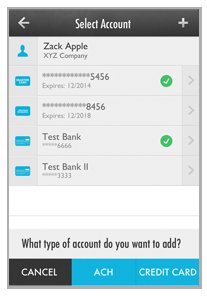
The Credit Card screen opens in add view
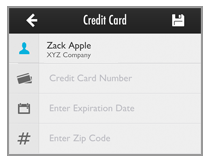
Tap the Credit Card Number field to
open the number pad and enter the card number. Enter the full card
number without any spaces or dashes. (16 digits for Visa, MasterCard
and Discover, 15 digits for American Express.)
NOTE: Based on the first digit of the
card number entered, the Type field will be auto-filled with the logo
for the card type entered. (American Express card account numbers
always start with 3, Visa account numbers always start with 4, MasterCard
account numbers always start with 5 or 2, and Discover account numbers
always start with 6.)
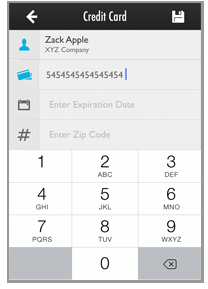
Tap the Enter Expiration Date field to open the date wheel and select the credit card Expiration month and year from the wheels. The date you select will be shown in the Expiration Date field using MM/YYYY format.
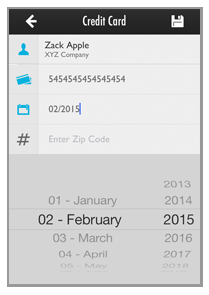
Tap the Enter Zip Code field to open the keypad, and enter the billing zip code for the card.
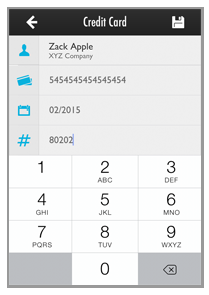
Tap the Save icon at the top-right of the screen.
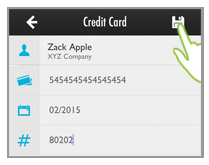
NOTE: The Account Number and Expiration
Date entered are validated. If it is not
a valid number, or if the expiration date is in the past, you will
see an error and be returned to the Add
Credit Card screen. Correct
the error and save again
You are returned to the Select Account screen with the payment account you just added at the bottom of th credit cards list.
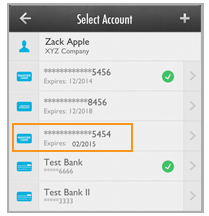
Repeat these steps to add as many additional credit cards to the Customer Record as you like.
|
If you enter an account number for an already saved credit card, the system will not save a duplicate. If the expiration date is unchanged, you will be returned to the Customer Details screen without adding the duplicate. If the expiration date has changed, the system will update the saved credit card with the new expiration date and then return you to the Customer Details screen. (See Update Credit Card Expiration Dates for more information.) |