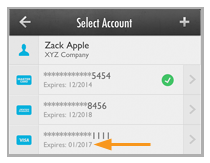Credit Card account information cannot be edited via the Mobile App. (You can edit accounts via the web-based UI.) However, you can update the expiration date on a saved credit card by entering it as a new account and using the new expiration date.
You can do this by swiping the card when entering a payment or payment schedule (See Swiping a Card for New Payments and Schedules for instructions), or via manual entry which is described below:
From the Select Account screen, locate the card you want to update in the Credit Card Accounts section. Confirm that the expiration date is incorrect.
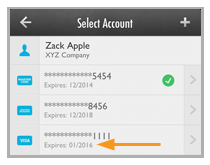
Tap the + icon to the right of the Select Account header.
The Type of Account selection bar opens at the bottom of the screen. Tap Credit Card.
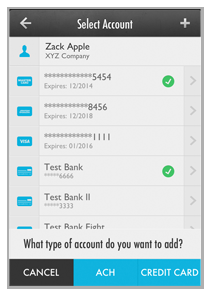
The Add Credit Card screen opens.
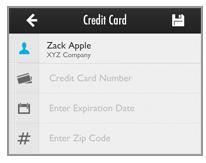
Tap the Credit Card Number field
to open the number pad and enter the card number you want to update.
Enter the full card number without any spaces or dashes. (16 digits
for Visa, MasterCard and Discover, 15 digits for American Express.)
NOTE: Based on card number entered, the
system will automatically assign the correct card type and you will
see that logo displayed to the left of the card number. (American
Express account numbers always start with 3, Visa account numbers
always start with 4, MasterCard account numbers always start with
5 or 2, and Discover account numbers always start with 6.)
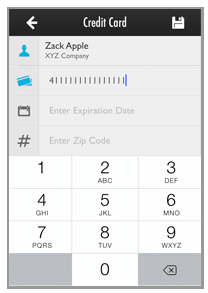
Tap the Enter Expiration Date field to open the date wheel and select the new credit card Expiration month and year from the wheels. The date you select will be shown in the Expiration Date field using MM/YYYY format.
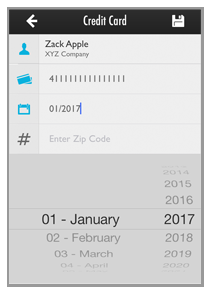
Tap the Enter Zip Code field to open the keypad, and enter the billing zip code for the card.
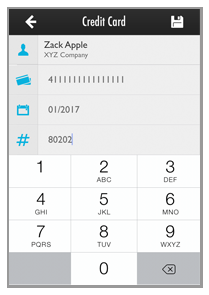
Tap the Save icon at the top-right of the screen.
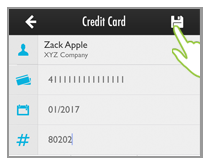
NOTE: The Account Number and
Expiration Date entered are validated. If it is
not a valid number, or if the expiration date is in the past, you
will see an error and be returned to the Add
Credit Card screen. Correct
the error and save again.
You are returned to the Select Account screen. The card you updated will now be at the bottom of the list, and the new expiration date will be displayed.