

You can view all of a customer’s transactions from the ReceivablesPro Mobile App, regardless of transaction date.
Customer transaction history is accessed by tapping PAYMENT HISTORY on the Customer Details screen.
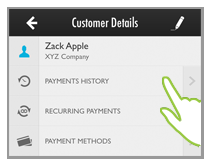
This opens the Payments screen filtered to display only transactions from the active customer.
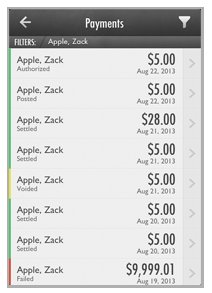
|
Activity in the ReceivablesPro Mobile APP and the main ReceivablesPro web-based interface are synchronized in near real-time. However, if you want to be certain that you are viewing a complete transaction history, you can refresh the Payments screen. To do this, touch the gray FILTERS bar and drag it down until the refresh bar appears, then release it. This causes the system to refresh and display the last date and time it synchronized with your ReceivablesPro account record. The Loading... message will disappear when the screen is updated. 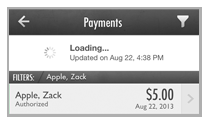
|
You can scroll through the list to see all of the included transactions. Each transaction is listed on its own line and includes the customer name, the transaction status, the transaction date and the transaction amount. The default view is to display the 20 most recent transactions first. Scroll to the bottom of the list and drag the last entry up to see which set is displayed. Release to add the next 20 transactions to the visible list
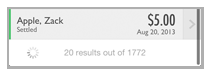
You can further filter the list by applying a transaction Date or Status filter in addition to the Customer filter. (See The Date Filter and The Status Filter for detailed instructions.)
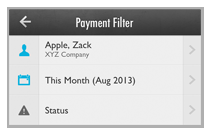
Tap any transaction to open its Details screen. From that screen you can see the entire Transaction Record, and can access void and refund functions. (See View Transaction Details, Void Payments, and Refund Payments for more detailed information.)
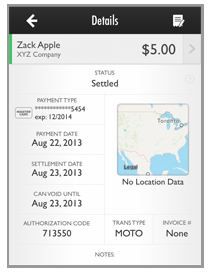
Tap the Back arrow from the Payment Details screen to return to the filtered Payments screen, tap the Back arrow again to return to the Customer Details screen.