

The Status filter for the Payments screen is used to display all payments with a single status. It can be used alone or in conjunction with the Customer and/or Date filter.
The following status filters are available:
All-- The default view when you open the Payments screen. Clear the filter to return to this view.
Authorized-- Credit card payments that have been authorized, but not yet submitted for processing.
Pending -- The initial stage for every transaction sent for authorization. The system assigns this status while waiting for an authorization response. In some rare cases, if communication is disrupted before the system gets a response, the transaction will remain in the “Pending” status.
NOTE: If you see a credit card transaction with a status of “Pending” you can be assured that it failed and was not submitted for processing. For ACH transactions, wait until the Expected Settle Date to see if the transaction has settled or returned. If not, contact Customer Care so that they can determine the actual status for the transaction.
Posted-- Credit Card and ACH payments that have been entered in the system, but not yet settled.
Settled-- Successful payments for which you have received funds and successful credits when the funds have been debited from your account.
Voided-- Any payment that was voided prior to it being submitted for processing.
Refunded-- A transaction that has been reversed (refunded). When you issue a refund for a settled transaction, the status of that transaction changes to “Refunded.”
Refund (Posted)-- The credit transaction generated when a settled transaction is refunded or when you process a standalone refund.
Refund (Settled)-- A settled refund transaction. When funds have been deducted from your account for a “Refund (Posted)” payment, the status changes to “Refund (Settled).”
Returned-- ACH payments that were unsuccessful for any reason other than non-sufficient funds or chargeback. (See Appendix B: ACH Return Codes for more information on ACH Returns.)
Returned NSF-- An ACH transaction that failed because your customer had insufficient funds in the account to cover the payment.
NOTE: You can manually re-process this payment again to attempt to collect.
Chargeback-- A payment being disputed by your customer.
NOTE: Only ACH Chargebacks are currently recorded in ReceivablesPro. Credit Card Chargebacks are reported to you by your merchant processing provider directly, and are handled completely outside the system, thus their status is not updated to “Chargeback” in ReceivablesPro.
Follow the steps below to enter a Status filter:
From the Payments screen, tap the Filter icon.
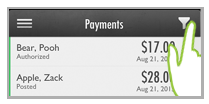
The Payment Filter screen opens.
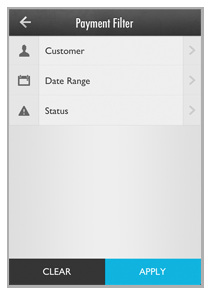
Tap Status.
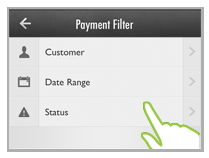
The Status screen opens. Tap the Status you want to use.
NOTE: You may need to scroll through the list to locate the Status you want.
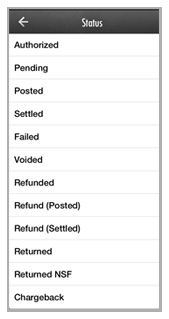
You are returned to the Payment Filter screen, and the Status you selected is shown in the last Filter field.
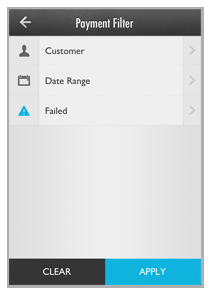
Tap Apply.
You are returned to the Payments screen, and the transactions list is filtered to display only those transactions for the Status you selected.
NOTE: The currently applied filter is displayed in the gray bar above the transactions list.
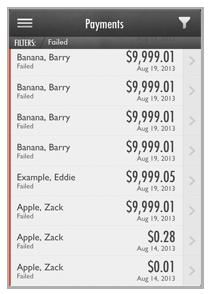
To change the Status filter, tap the Filter icon then repeat the above steps.
To completely clear the Status filter, tap the Filter icon, then tap Clear on the Payment Filter screen, then when the fields clear tap Apply.