

You can void any payment that has been authorized and remains in an open credit card or ACH batch. This function is accessed from the Actions icon at the top-right of the transaction Details screen.
For credit cards this means any payment with a status of “Authorized.”
For ACH, this means any payment with a status of “Posted” that has been entered prior to 5 PM Eastern Time on the transaction date.
You can also void any “Refund (Posted)” transaction. When you do this, the status of the “Refund (Posted)” transaction changes to “Voided” and the status of the refunded transaction changes back to “Settled.” (See Refund Payments below for details on refunding payments.)
The “CAN VOID UNTIL” field on the transaction Details screen indicates the date on which (prior to 5PM Eastern Time) that the transaction can be voided. To prevent you from accidentally voiding a payment that is no longer void-eligible, the Void function will only be accessible from the Payment Actions modal when the void can be successfully completed.
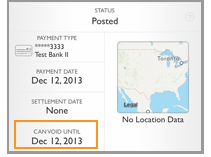
|
Any transaction that falls within the Void window can be voided from the Mobile App, regardless of how it was initially processed. Likewise, any payment entered via the Mobile App can be voided from both the Mobile App and from the web-based UI. |
Follow the steps below to Void a transaction using the ReceivablesPro Mobile App:
Open the transaction Details screen for the payment you want to void.
Tap the Actions icon at the top-right of the screen.
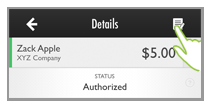
The Payment Actions modal opens at the bottom of the screen. Tap “Void” to void the transaction or “Cancel” to abort and close the modal.
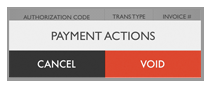
A success message in a green bar appears at the bottom of the Details screen and the transaction Status is now changed to “Voided.”.
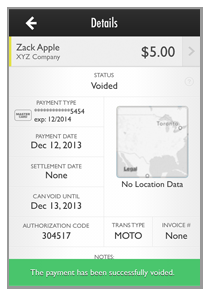
When you return to the Payments screen the payment displays with a status of Voided.
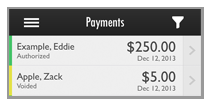
NOTE: Once you tap Void to void the payment, it is permanently cancelled. You cannot undo the action. However, if you do process a void by mistake, you can always process the original transaction again.