

Any payment that has a status of “Settled” can be refunded. To prevent you from entering a refund prior to actually receiving funds for a payment, the Mobile App. will only provide access to the Refund function after the transaction has settled and you have been paid.
Follow the steps below to refund a transaction using the ReceivablesPro Mobile App:
Open the transaction Details screen for the payment you want to refund.
Tap the Actions icon at the top-right of the screen.
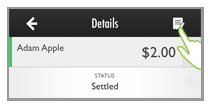
The Payment Actions modal opens. Tap “Refund” to refund the transaction or “Cancel” to abort and close the modal.
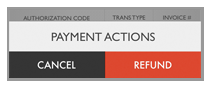
A success message in a green bar appears at the bottom of the Details screen and the transaction Status is now changed to “Refunded.”.
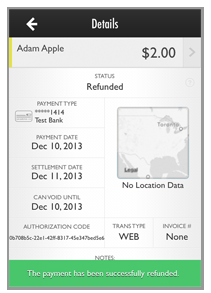
When you return to the Payments screen there is a new payment with a status of “Refund (Posted)” and the refunded payment has a status of “Refunded.”
NOTE: The easiest way to see this is to filter the transactions list by Customer.
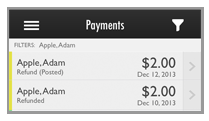
NOTE: The refund is executed once you tap Refund. You cannot undo the action. However, if you do process a refund by mistake, you can always void the “Refund (Posted)” transaction which will cancel the credit and set the original transaction’s status back to “Settled.” (See Void Payments above for details.)