

You can view all schedules attached to a customer, regardless of Status, from the Mobile App. The list, which is view-only, includes schedules entered via the Mobile App as well as those entered via the Web-based application. You must use the web-based UI in order to make changes to a schedule.
The customer schedules list is accessed by tapping RECURRING PAYMENTS on the Customer Details screen.
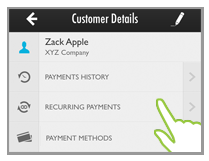
This opens the Schedules screen filtered to display only schedules for the active customer.
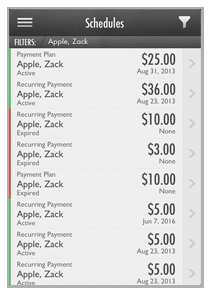
You can scroll through the list to see all of the included schedules. Each schedule is listed on its own line and includes the schedule type, the customer name, the schedule status, the scheduled payment amount, and the next payment date for the schedule.
You can further filter the list by applying a schedule Date or Status filter in addition to the Customer filter. (See The Date Filter and The Status Filter for detailed instructions.)
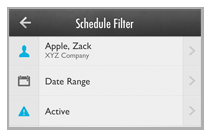
Tap any schedule in the list to open its Recurring Payment or Payment Plan details screen. From that screen you can see the entire Schedule Record, and can view all the payments generated by that schedule. (See View Schedule Details for more information.)
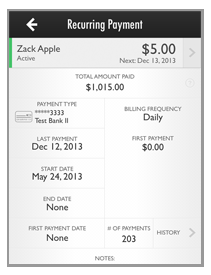
Tap the Back arrow from the Recurring Payment or Payment Plan details screen to return to the filtered Schedules screen, tap the Back arrow again to return to the Customer Details screen.
Next Section: Customer Payment Accounts >