

You can view the Details screen for any schedule in the Schedules list by tapping its line.
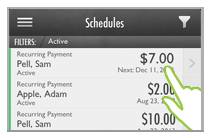
The Details screen provides specific information about the schedule itself and provides access to a list of all payments generated by the schedule.
The elements included in the Details screen for a Recurring Payment Schedule and a Payment Plan Schedule differ, and are each defined below:
Recurring Payment Details Screen
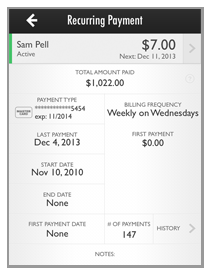
Back Arrow: Tap the back button to return to the Schedules list you were viewing prior to opening the Recurring Payment details screen.
Customer Name: The customer’s name. If the customer is a company, the Company Name will be displayed under the contact name.
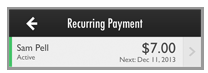
You can tap the bar to open the Customer Details screen. (Use the back arrow on the Customer Details screen to return to the Recurring Payment details screen.) For more information on the features and functions available from the Customer Details screen, see theCustomers section below.
Status: The current Status of the schedule: Active, Expired or Suspended.
Amount: The amount of the scheduled payment.
Next: The date on which the schedule will generate the next payment.
NOTE: For expired schedules and schedules that are indefinitely suspended this value will be “None.”
TOTAL AMOUNT PAID: The sum of all payments processed as part of the schedule to date, including any custom first payment.
PAYMENT TYPE: The current payment account attached to the schedule. An icon will indicate whether the payment account is Visa, MasterCard, American Express, Discover, or E-check (ACH). The information displayed depends on the type of account.
Credit Card: The last 4 digits of the card number are shown to the right of the icon, along with the credit card expiration date underneath.
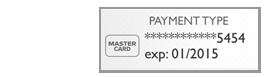
Bank Account: The last 4 digits of the bank account number are shown to the right of the icon, along with the bank name underneath.
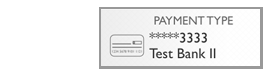
LAST PAYMENT: The last date on which the schedule generated a payment.
NOTE: For schedules that have not yet started, this value will be “NONE.”
START DATE: The date the schedule first generated a payment or the date on which the schedule will first generate a payment.
END DATE: The date the schedule will expire. If the schedule is set to run indefinitely, this value will be “None.”
FIRST PAYMENT DATE: If a Custom First Payment was configured for the schedule, this field will display the date for that payment. Otherwise, the value for this field will be “None.”
BILLING FREQUENCY: The schedule on which the payments are generated.
Schedules without a frequency parameter just display main frequency. (Daily, First of Month, Last of Month, Quarterly, Semi-Annually, and Annually)
Weekly and Bi-Weekly schedules indicate the day of the week on which the schedule generates payments. i.e. “Weekly on Fridays.”
Specific Day of Month schedules display the day of the month on which the schedule generates payments. i.e. “Every 24th of the Month.”
FIRST PAYMENT: If a Custom First Payment was configured for the schedule, this field will display the value of that payment. Otherwise, the value for this field will be “$0.00.”
# OF PAYMENTS: The total number of payments processed as part of the schedule to date, not including any custom first payment.
HISTORY >: Tap this field to open a list of all payments generated by the schedule. This list includes the Custom First Payment (if used) and all regularly scheduled payments. It functions exactly the same way as the main Payments list. (It is a Payments list filtered by Schedule ID).
NOTE: The oldest payment is listed first. Scroll to the end of the list to view the most recent payment.
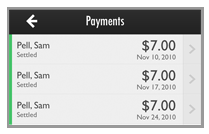
Tap any transaction in the list to view its transaction Details screen. Depending on payment status, you will have access to the Void and Refund functions from the Details screen. Tap the back arrow to return to the Recurring Payment details screen. (See View Transaction Details, Void Payments, and Refund Payments for instructions on these functions.)
NOTES: You cannot access the NOTES field when entering a schedule via the Mobile App. However if you enter a value in the Payment Description field when entering a schedule via the web-based UI, that value will be visible in the NOTES field when the Recurring Payment details are viewed from the Mobile App.
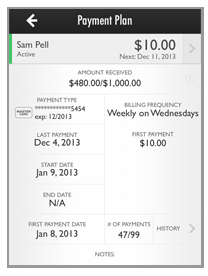
Back Arrow: Tap the back button to return to the Schedules list you were viewing prior to opening the Payment Plan details screen.
Customer Name: The customer’s name. If the customer is a company, the Company Name will be displayed under the contact name.
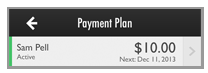
You can tap the bar to open the Customer Details screen. (Use the back arrow on the Customer Details screen to return to the Payment Plan details screen.) For more information on the features and functions available from the Customer Details screen, see the Customers section below.
Status: The current Status of the schedule: Active, Expired or Suspended.
Amount: The amount of the scheduled payment.
Next: The date on which the schedule will generate the next payment.
NOTE: For expired schedules and schedules that are indefinitely suspended this value will be “None.”
AMOUNT RECEIVED: The sum of all payments processed as part of the plan to date, including any custom first payment / the total amount of the Payment Plan
PAYMENT TYPE: The current payment account attached to the schedule. An icon will indicate whether the payment account is Visa, MasterCard, American Express, Discover, or E-check (ACH). The information displayed depends on the type of account.
Credit Card: The last 4 digits of the card number are shown to the right of the icon, along with the credit card expiration date underneath.
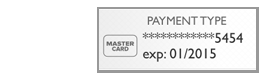
Bank Account: The last 4 digits of the bank account number are shown to the right of the icon, along with the bank name underneath.
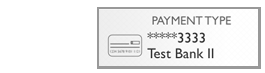
LAST PAYMENT: The last date on which the schedule generated a payment.
NOTE: For schedules that have not yet started, this value will be “NONE.”
START DATE: The date the schedule first generated a payment or the date on which the schedule will first generate a payment.
END DATE: This field will always be “N/A” because Payment Plan schedules do not have expiration dates; they expire when the last payment on the schedule is processed.
FIRST PAYMENT DATE: If a Custom First Payment was configured for the schedule, this field will display the date for that payment. Otherwise, the value for this field will be “None.”
BILLING FREQUENCY: The schedule on which the payments are generated.
Schedules without a frequency parameter just display main frequency. (Daily, First of Month, Last of Month, Quarterly, Semi-Annually, and Annually)
Weekly and Bi-Weekly schedules indicate the day of the week on which the schedule generates payments. i.e. “Weekly on Fridays.”
Specific Day of Month schedules display the day of the month on which the schedule generates payments. i.e. “Every 24th of the Month.”
FIRST PAYMENT: If a Custom First Payment was configured for the schedule, this field will display the value of that payment. Otherwise, the value for this field will be “$0.00.”
# OF PAYMENTS: The number of schedule payments processed / the total number of payments scheduled. The number of processed payments DOES NOT include the custom first payment, if one was made.
HISTORY >: Tap this field to open a list of all payments generated by the schedule. This list includes the Custom First Payment (if used) and all regularly scheduled payments. It functions exactly the same way as the main Payments list. (It is a Payments list filtered by Schedule ID).
NOTE: The oldest payment is listed first. (The oldest payment is always the Custom First Payment, if it was used.) Scroll to the end of the list to view the most recent payment.
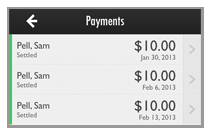
Tap any transaction in the list to view its transaction Details screen. Depending on payment status, you will have access to the Void and Refund functions from the Details screen. Tap the back arrow to return to the Payment Plan details screen. (See View Transaction Details, Void Payments, and Refund Payments for instructions on these functions.)
NOTES: You cannot access the NOTES field when entering a schedule via the Mobile App. However if you enter a value in the Payment Description field when entering a schedule via the web-based UI, that value will be visible in the NOTES field when the Payment Plan details are viewed from the Mobile App.