

The Customers list provides access to the complete Customer Record for all customers in your ReceivablesPro account. To access it tap Customers in the Quick Menu to open the Customers screen.
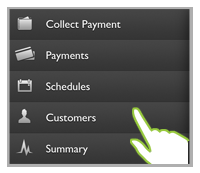
The Customers screen opens as shown below:
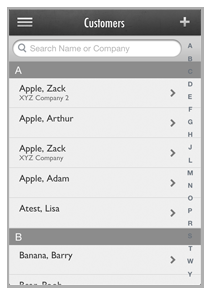
The default screen view is to show all of your customers in alphabetical order grouped by first letter of last name. From this screen you can browse or search your customer list and select a Customer Record to view, or to edit contact information, add or edit payment accounts, and view the customer’s transaction and schedule history. You can also add new customers from this screen.
The following sections cover all functionality available for adding and editing customer records as well as the access available for viewing payment history and payment schedules. You can click on the Next links located at the bottom of each screen to read through the entire section. Or click one of the links below to jump to a particular area of interest.
Next Sections