

A Customer Details screen can be opened from a customer search or browse screen (as described in the previous sections), or by tapping the customer bar on any Payment Details or Schedule Details screen.
The Customer Details screen, shown below, provides access to all customer management functions.
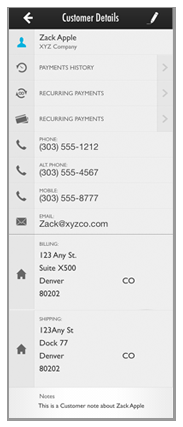
The Customer’s first and last name are displayed in the first section of the screen to the right of the customer icon. If the customer is a company, the Company name is displayed below the contact name, as shown below:
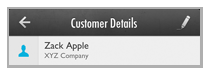
Tap the Edit icon in the top right corner to edit the customer name, address, phone number or email address. (See Edit Customer Records.)
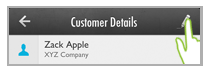
Tap PAYMENTS HISTORY to open the Payments screen filtered to display only transactions attached to the active customer. (See View Customer Payments for details.)
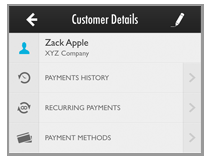
Tap RECURRING PAYMENTS to open the Schedules screen filtered to display only schedules attached to the active customer. (See View Customer Schedules.)
Tap
PAYMENT METHODS to open the
Select Account screen which
contains a list of all credit card and ACH payment accounts attached
to the Customer Record. You can add new accounts from the Select
Account screen and can delete existing accounts. (See
Customer
Payment Accounts.)
NOTE: Payment accounts cannot be edited
from the Mobile App.
The customer’s contact information is displayed in the following order:
Phone
Numbers (Main, Alt, Mobile, Fax).
NOTE: The Customer
Details screen will only
display fields for which you have entered a value. For example,
in the screen capture below, there is a field for Phone and
a field for Alt
Phone because both have
values, but the Mobile and Fax fields are not included.
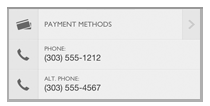
NOTE: If you are using the Mobile App on a phone, you can tap a
phone number to initiate a call.
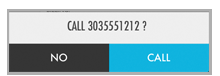
Email
Addresses. (Main and Alt)
NOTE: The Customer
Details screen will only
display fields for which you have entered a value. For example,
in the screen capture below, Email
is displayed but Alt email
is not
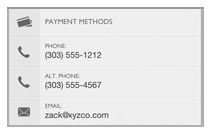
NOTE: If you are accessing the Mobile App on a device configured
to send email, you can tap any email address to start a new email
to the customer. The email will be blank, and you can enter any
text in the body you like. The email function cannot be used to
manually send a receipt to your customer, this can only be done
from the web-based UI.
Billing Address and Shipping Address.
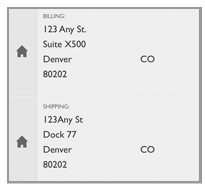
If the Shipping Same as Billing toggle is “ON” the SHIPPING ADDRESS section will display “Same as Billing Address” as shown below:
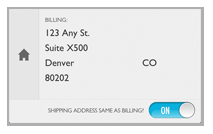
Customer Notes.
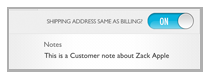
NOTE: Custom fields attached to the Customer Record are not visible in the Mobile App.