

You can edit customer first name, last name, company, phone numbers, email addresses, billing address, shipping address and notes from the Customer Details screen. Follow the steps below.
From the Customer Details screen, tap the Edit button in the top right-corner.
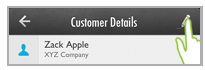
The Customer Details screen opens in edit mode as shown below.
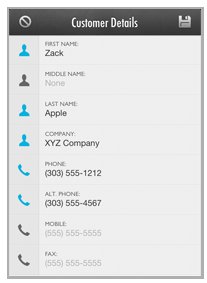
Tap the field you want to edit to open the keyboard.
Edit or replace the content in the field.
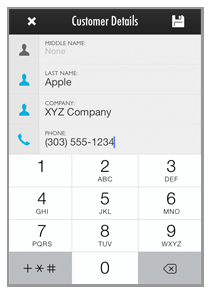
To change the shipping address setting, tap the Shipping Same as Billing toggle. When you change it to “OFF” you will be able to enter a shipping address. When you change it to “ON,” as shown below, any existing shipping address will be removed.
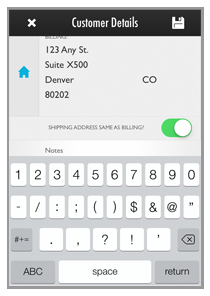
When you are done editing fields, tap the save icon to save your changes.
You are returned to the Customer Details view screen with the changes you made reflected in the name and/or contact information sections.