

The Collect Payment screen is opened each time you login to the ReceivablesPro iOS Mobile App.
From this screen you can process payments for new and existing customers using new and existing payment accounts. You can also use it to enter new recurring billing schedules and payment plan schedules.
You can enter payments by selecting a Customer or entering a new one, and then selecting a saved credit card or bank account, entering a new credit card or bank account by hand, or swiping a credit card. You can also simply swipe a credit card to process a transaction without first selecting a customer. When you do this, the system checks to see if the card number and customer already exist in the system. If a match is found the transaction is attached to the saved Customer Record, if not then a new Customer Record is created. To use the swipe function you must obtain and connect the ReceivablesPro card swipe device. (See About Mobile Swipe Transactions for detailed instructions.)
To return to the Collect Payment screen from elsewhere in the application, tap Collect Payment in the Quick Menu.
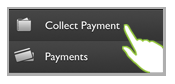
The default view for the Collect Payment screen is one-time payment mode. Tap “RECURRING” to enter a new recurring payment schedule. Tap “PMT. PLAN” to enter a payment plan.
NOTE: This page will always have the ReceivablesPro logo as a page header instead of title text.
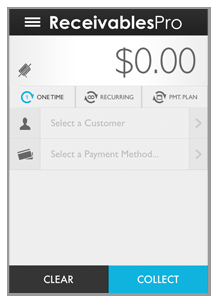
The following sections provide step-by-step instructions for processing one time payments and entering schedules for both new and existing customers.
You can click on the Next links located at the bottom of each screen to read through the entire section. Or click one of the links below to jump to a particular area of interest.
Next Sections