

The first step for payment and schedule entry, unless you are swiping a customer credit card (See Swiping a Card for New Payments and Schedules), is always to load a Customer into the Collect Payment form. For new customers, you can first create a Customer Record and upon saving it have it automatically loaded into the Collect Payment form. Follow the steps below:
Open the Collect Payment screen by tapping Collect Payment in the Quick Menu.
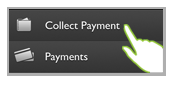
The Collect Payment screen opens without a customer loaded, as shown below.
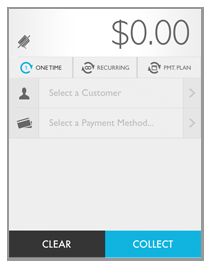
The Customers screen opens in browse mode.
Tap the + icon in the top right of the screen header to open the Add Customer screen.
The customer Details screen opens with a blank record. Tap a field to enter customer information.
NOTE: After accessing the initial field, tap next field you want to complete (scrolling as necessary).
NOTE: Required fields have a red bar to the left of the field. As you enter required information, the field icon turns blue, and the red bar is removed. For example in the screen capture below, the required First Name field has been completed, and the required Last Name field is still blank.
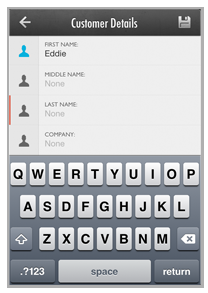
Enter the Customer’s First, Middle and Last name. (First and Last required)
Enter a Company name. (optional)
Enter a Phone number, Alt phone number, Mobile phone number, and/or Fax number. (optional)
NOTE: Just enter the digits for the phone number, the App will correctly format it for you.
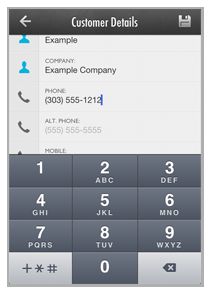
Enter an Email and Alt email address. (optional)
NOTE: If you do not enter an email address the payment receipt cannot be emailed to your customer, and you must provide it in some other way in order to remain in compliance with credit card and ACH processing rules.
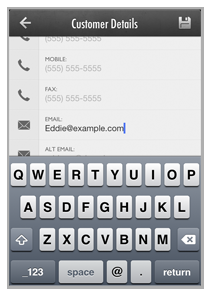
Enter the customer’s Billing address. (required)
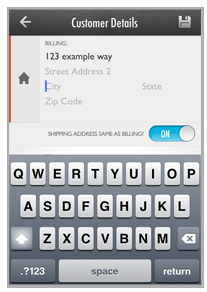
Enter Street Address 1 and Street Address 2 (1 is required, 2 is optional.)
Enter City.
Select the customer’s State or Province from the scroll wheel. (required)
NOTE: As with the web-based version, the Mobile App supports U.S. and Canadian addresses only. US States are listed first, then Canadian provinces, then US Territories and Military States.
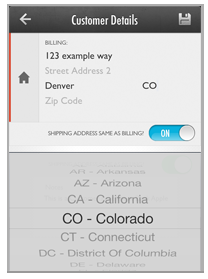
Enter the customer’s Zip Code. (required)
The default setting is to set the Shipping address equal to the Billing address. Leave the Shipping Same as Billing? toggle “ON” to use the default, as shown below.
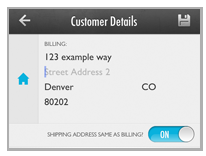
To enter a different Shipping address, tap the Shipping Same as Billing? toggle to change it to “OFF” and open the Shipping address fields.
NOTE: Tap it again to return to “ON.”
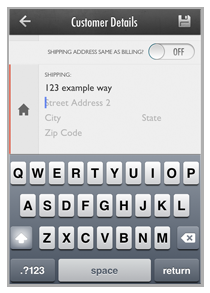
Enter Shipping Street Address 1, Street Address 2 (optional), City, State, and Zip Code.
NOTE: Once the shipping toggle is turned “OFF” shipping fields are marked as required.
Tap the Notes box to enter a note for the Customer Record. (Optional)
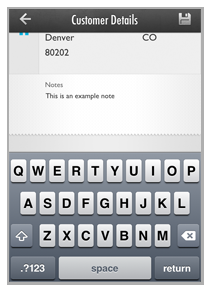
Review the entries, and tap any field to make a correction.
Tap the Save button at the top-right of the screen to save the new Customer Record.
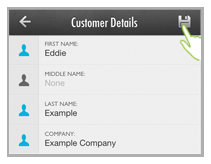
You’ll see the processing icon for a moment while the Record is saved.
You are returned to the Collect Payment screen with the new customer active.
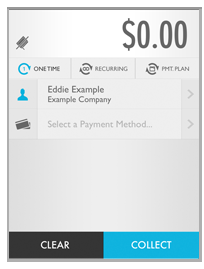
You can now collect a one-time payment, enter a recurring payment schedule, or enter a payment plan.
NOTE: As you have not yet entered payment accounts for the newly created Customer Record, you will need to swipe a credit card (if you have a swiper connected), or manually enter a credit card or bank account. (See Adding Payment Accounts for New Payments and Schedules for detailed instructions.)