

The ReceivablesPro Mobile App supports a proprietary card swipe attachment for your iPhone, iPad, iPod or Android device that is inserted into the device’s audio jack. (See Ordering the Card Swipe Device for how to obtain one.) The same swiper can be used with either an Android or an iOS device.
The swiper is supported
by iPhone 3GS, 4, 4S, 5, 6 and 7, the iPod Touch (3rd, 4th, 5th, 6th,
and 7th generation) and any iPad using iOS 5.1 and later, and by all Android
devices running Android 4.1 or later (JellyBean).
NOTE: For the iPhone 7, and any other iOS
device that does not have a built-in headphone jack, the headphone jack
adapter provided by Apple will be required to use the swiper.
The swiper is used to make entering credit card information easier. Instead of selecting a customer and then typing card number and expiration date into the Mobile App, you can just swipe. If the card number and associated customer name already exist in the system, the new transaction will be associated with the existing Customer Record. If no match is found, then a new Customer Record will be created when the transaction is submitted.
For the iOS app,
if the credit card number happens to be attached to more than one Customer
Record, you will be asked to select the one you would like to use for
the transaction.
NOTE: If you want to be certain to associate
a swipe transaction with a particular customer, you can select that customer
prior to swiping the credit card. (See Collecting Payments via Swipe Entry for detailed instructions.)
In the iOS App, you can identify swiped transactions processed using Retail rates by looking at the transaction Details screen. The TRANSACTION TYPE field will indicate “SWIPE” for Retail and “MOTO” for card not present MOTO, as shown below:
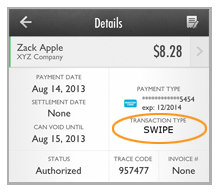
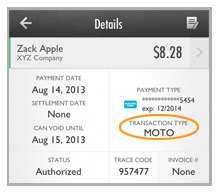
The Android app does not yet include this feature. However, if you view the transaction details screen in the web application you will be able to determine whether the Transaction Type is “Swipe” or “MOTO.” See Viewing Transaction Details.
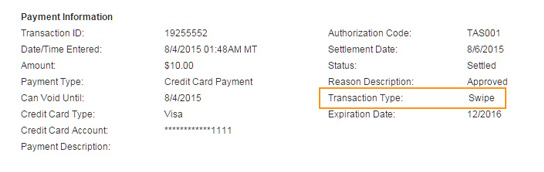
If your credit card
merchant processing account is only configured for MOTO processing, you
can still use the swipe function as a card entry mechanism. All transactions
processed via the Mobile App will be treated as MOTO (card not present)
transactions, and will incur the MOTO processing fees applied to all your
other ReceivablesPro transactions.
The transactions will also be designated as “MOTO” in reporting, even
though you actually swiped the card to enter them.
NOTE: This means that there is no way to
differentiate between transactions for which you swiped a card and those
that were hand keyed.
If your account is not currently configured for Retail processing, and you would like to add it, please contact your service provider for assistance.