

With the ReceivablesPro Mobile App you can process payments for existing customers, as long as there is at least one payment account saved with the Customer Record. Currently, the Android Mobile App only makes one credit card and one bank account available for payment processing. These accounts are the first ones in the payment account list for each payment type, but are not necessarily the default payment account(s). (See About Default Payment Accounts in Chapter 6 for more information about default accounts.)
|
You
cannot attach payment accounts to existing Customer Records using
the Android Mobile App. |
When processing payments for existing customers, the information saved with the Customer Record is associated with the payment. If there is an email address attached to the Customer Record, it will be used to automatically send email receipts for all transactions. If no email address is attached, you will be provided the option to enter one to send a receipt for the transaction. If you do, that email address will be saved with the Customer Record and used for all future receipt emails.
Follow the steps below to process a one-time payment for an existing customer using a saved credit/debit card or bank account:
The Android App opens to a blank Collect Payment screen, with the number pad open, by default.
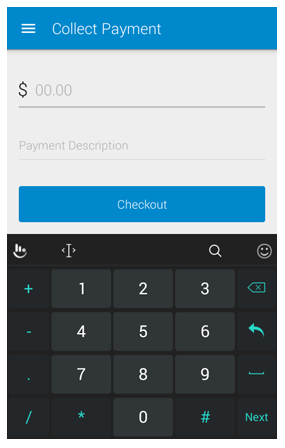
If you are on a different screen, you can tap Collect
Payment in the Menu to
open the Collect Payment screen.
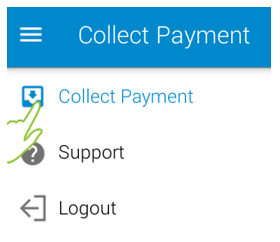
Enter the transaction Amount Due in the first field, after the “$”
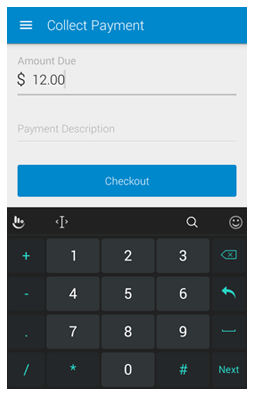
Optionally,
enter a Payment Description.
NOTE: This will be placed in the Payment Description field for the transaction, and may be
printed on receipts and other transaction reports.
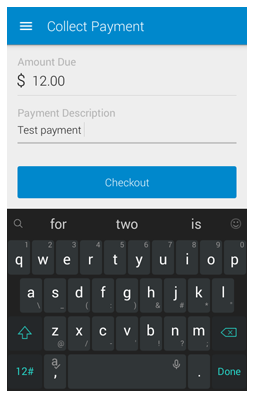
Tap Checkout.
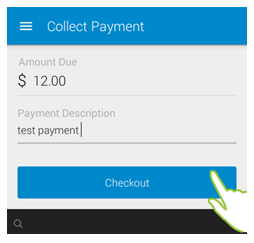
The Payment
Options screen opens, with the transaction amount indicated
in big green numbers at the top of the screen.
NOTE: If the amount is incorrect, use
your device “back” function to return to the previous screen and correct
it.
Tap Existing Customer.
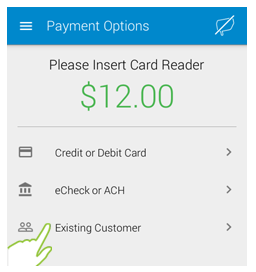
The Existing Customer screen opens to a list of your customers in alphabetical order by last name, with one section for each letter of the alphabet. You can drag the screen up and down to scroll through the list to locate the customer you want to access. When you find it, tap that Customer name.
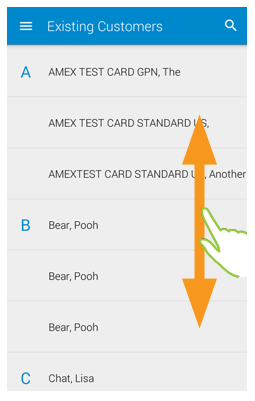
The Select
Payment Method screen opens, with the saved payment accounts
for the selected customer displayed.
NOTE: Currently only the first credit/debit
card in the list of saved credit/debit cards is available, and only
the first bank account in the saved list is available. These are not
necessarily the accounts currently marked as default for the Customer.
You cannot use the Android Mobile App to edit these accounts, or to
add new accounts to the Customer Record.
Tap the account you want to charge.
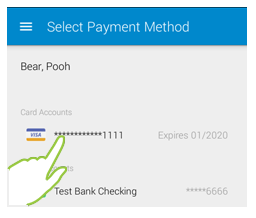
The Confirm Payment screen opens with the payment Amount displayed on top, and the account information for the selected payment account displayed below it as follows:
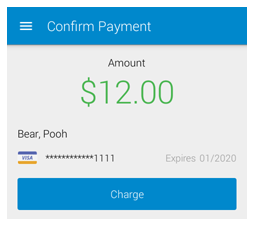
The customer’s full name, in the format of Last Name, First name
An icon for the payment type (Visa, MasterCard, Discover, American Express, eCheck)
Account information. (redacted credit card number and expiration date for CC; bank name, account type, last 4 digits of the account number for ACH)
Once you’ve confirmed all is correct, tap Charge.
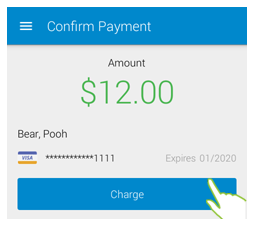
The Payment Confirmation screen displays the transaction result.
For a successful payment, if an email address is saved with the Customer Record a receipt is automatically sent to that address. This is indicated on the confirmation screen as shown.
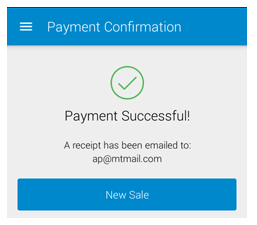
For
a successful payment where you did not enter an email address,
you are provided the option of one and sending a receipt or skipping
this step.
NOTE: To skip the receipt, tap Skip and
you will go to the Payment
Complete screen with
a “Done” message. Tap New
Sale to return to a
blank Collect
Payment screen. (See steps
iii and iv below)
To send the receipt:
Enter an Email Address in the field provided.
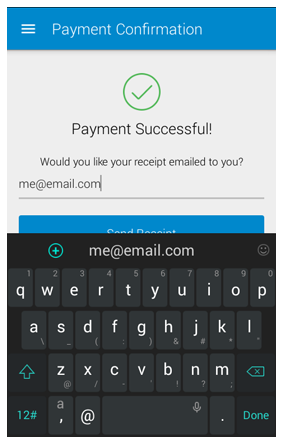
Tap Send Receipt.
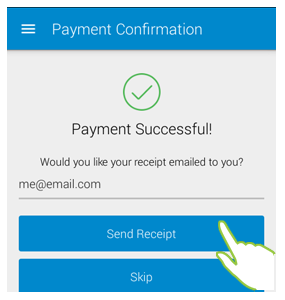
The Payment Complete screen opens with a “Receipt Sent” message displayed.
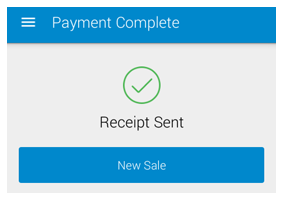
Tap New Sale to close the message and return to a blank Collect Payment screen.
For a failed payment, the Payment Failed screen will be displayed along with information about why the payment failed. Tap Try Another Payment Method to return to the Payment Options screen where you can select the alternate saved payment account for the customer, or create a new Customer Record by swiping a credit card or key-entering credit/debit card or different bank account information. Or tap Cancel to abandon the transaction and return to a blank Collect Payment screen.

Once you have dismissed the Failed Payment or Payment Confirmation screen you will not be able to access this information again from the Android Mobile App. (You may be able to use the device “back” function to get there if you are still in the same session-- though if you do this, be careful not to inadvertently process duplicate transactions.) However, all transactions processed in the Android Mobile App are immediately visible in the web based interface. To view full transaction details, go to the Manage Payments screen. (See Viewing Transaction Details in Chapter 4 for detailed instructions.)