

With the ReceivablesPro Mobile App you can add a new customer and enter a new payment in one simple process. Both the payment card information and basic customer information are entered on the same screen and then used to process the payment.
|
Every
time you manually enter a credit/debit card account using the
method described in this section a new Customer Record will be
created. |
The manual payment account entry screen provides fields for collecting customer first name, last name, email address and phone number. No other customer information, such as billing or shipping address, can be entered via the Android Mobile App. However, after the transaction has been processed you can add additional information by editing the Customer Record in the web-based application. (See Editing Customer Information in Chapter 6 for instructions.)
Follow the steps below to manually enter credit/debit card account information and process a one-time payment:
The Android App opens to a blank Collect Payment screen, with the number pad open, by default.
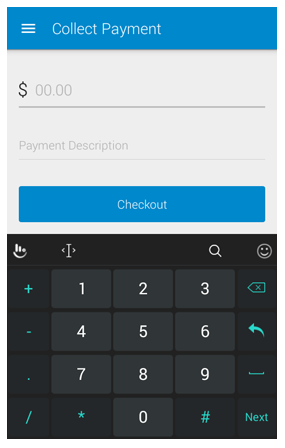
If you are on a different screen, you can tap Collect
Payment in the Menu to
open the Collect Payment screen.
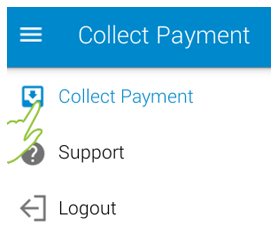
Enter the transaction Amount Due in the first field, after the “$”
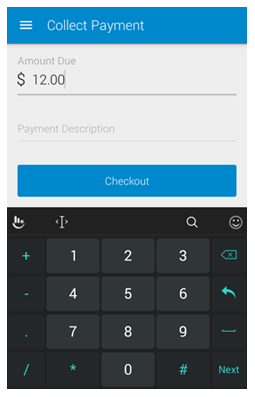
Optionally,
enter a Payment Description.
NOTE: This will be placed in the Payment Description field for the transaction, and may be
printed on receipts and other transaction reports.
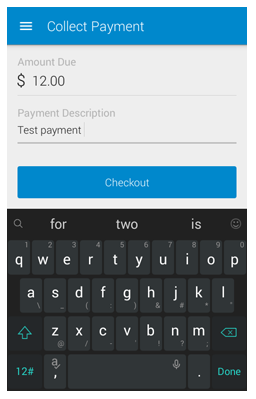
Tap Checkout.
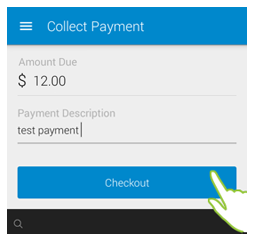
The Payment
Options screen opens, with the transaction amount indicated
in big green numbers at the top of the screen.
NOTE: If the amount is incorrect, use
your device “back” function to return to the previous screen and correct
it.
Tap Credit or Debit Card.
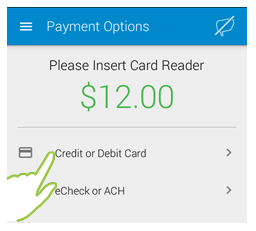
The Credit or Debit Card screen is displayed with the key pad open for entering the card information.
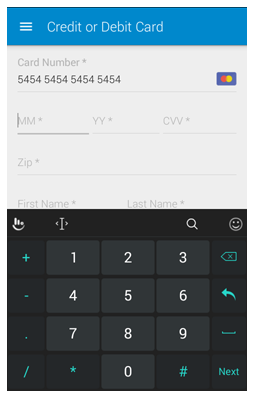
Enter the Card Number. (Just tap the numbers, the system will format the value for you.)
Enter the two-digit month of the card expiration date, in the MM field.
Enter the two-digit year of the card expiration date, in the YY field.
Enter
the card CVV security
code.
NOTE: This is the three digit code
on the back of Visa/MasterCard/Discover cards, or the four digit
code on the front of American Express cards. This is a security
field used to validate MOTO transactions, it is not applicable
to swipe transactions.
Enter the Zip code associated with the card’s billing address.
Enter the customer First Name and Last Name.
Enter
the customer’s Email Address
(optional).
NOTE: The email address you enter
here will be used to automatically send a receipt for the payment
you are processing.
Enter the customer’s Phone number (optional).
Review your entries, and when everything looks correct, tap Continue.
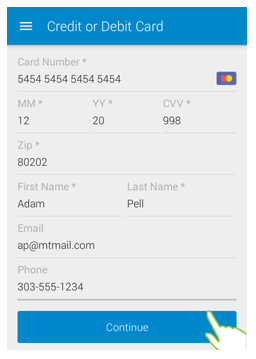
The Confirm Payment screen opens with the payment Amount displayed on top, and the information you just entered displayed below it as follows:
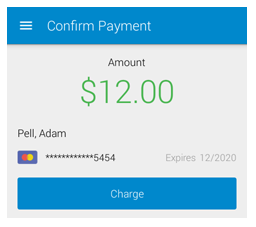
The customer’s full name, in the format of Last Name, First name.
An icon for the card type (in the screen capture above, the card is a MasterCard)
A masked version of the credit/debit card account number (the last four digits are displayed).
The credit card expiration date (to the right of the card number)
Once you’ve confirmed all is correct, tap Charge.
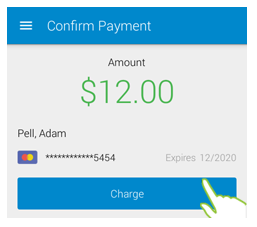
The Payment
Confirmation screen displays the transaction result.
NOTE: All hand keyed credit/debit card
transactions are processed as MOTO, even if Retail card present processing
is enabled for your account.
For a successful payment, if you entered an email address when entering the card information (Step 7 above), a receipt is automatically sent to the email address entered. This is indicated on the confirmation screen as shown.
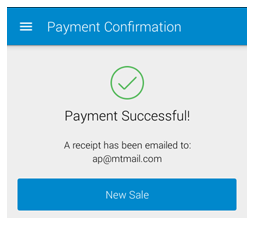
For
a successful payment where you did not enter an email address,
you are provided the option of entering one and sending a receipt
or skipping this step.
NOTE: To skip the receipt, tap Skip and
you will go to the Payment
Complete screen with
a “Done” message. Tap New
Sale to return to a
blank Collect
Payment screen. (See steps
iii and iv below)
To send the receipt:
Enter an Email Address in the field provided.
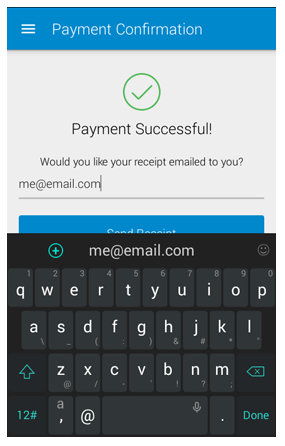
Tap Send Receipt.
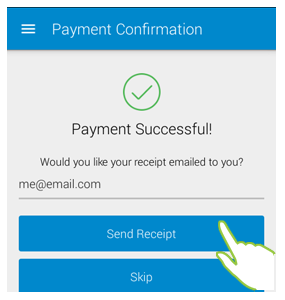
The Payment Complete screen opens with a “Receipt Sent” message displayed.
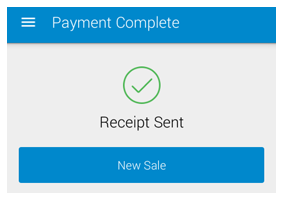
Tap New Sale to close the message and return to a blank Collect Payment screen.
For a failed payment, the Payment Failed screen will be displayed along with the failure code and additional information about why the payment failed. Tap Try Another Payment Method to return to the Payment Options screen (Step 6), where you can swipe a card or key-enter credit/debit card or bank account information. Or tap Cancel to abandon the transaction and return to a blank Collect Payment screen.
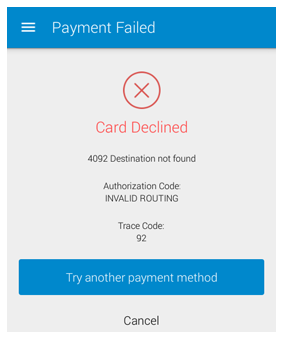
Once you have dismissed the Failed Payment or Payment Confirmation screen you will not be able to access this information again from the Android Mobile App. (You may be able to use the device “back” function to get there if you are still in the same session-- though if you do this, be careful not to inadvertently process duplicate transactions.) However, all transactions processed in the Android Mobile App are immediately visible in the web- based interface. To view full transaction details, go to the Manage Payments screen. (See Viewing Transaction Details in Chapter 4 for detailed instructions.)
Next Section: ACH/E-Check Payment Processing >