

The Daily Returned ACH standard report contains a row for each ACH transaction that was Returned-- for insufficient funds (Status = “Returned NSF”), as an unauthorized Chargeback (Status = “Chargeback”), or for some other reason (Status = “Returned”).
NOTE: If your account is not configured to process ACH transactions, you will not see this report.
|
Funds for Returned ACH transactions are withdrawn from your bank account by your ACH Processor (or subtracted from your payment processing balance due) on the transaction Return Date. |
The default report view shows Returned ACH transactions with a Return Date on the previous day. You can change the date range, as described below, to view returned ACH transactions from multiple days.
When you are done viewing the report, click the “back to report summary” link at the bottom of the screen to return to the Reports dashboard.
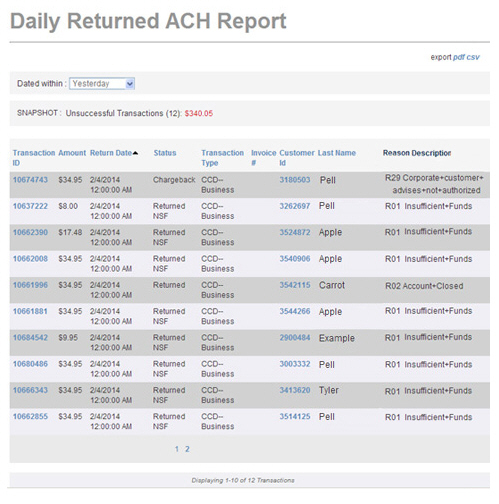
A SNAPSHOT of Unsuccessful Transaction activity appears above the table. This is the sum of all returned transactions included in the report. The SNAPSHOT covers only the filtered data in the table report. Thus, the values in the snapshot will change as you change the date range.
The transaction table displays 10 rows at a time, and lists the oldest returns within the date range first. Click the linked page numbers at the bottom of the table to navigate through the table results.
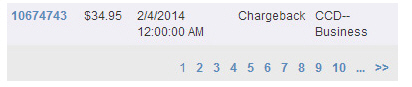
You can click any of the column headers to re-sort the table results based on that column, as follows:

Transaction ID-- The Transaction
ID is a unique identifier ReceivablesPro assigns
to each payment and refund processed by the system. (The Transaction
ID is called the Confirm.
# in the Payments table.)
Click once to sort from high-to-low (newest-to-oldest), click again
to sort from low-to-high (oldest-to-newest).
The Transaction ID is linked
in the report. Clicking the linked
Transaction ID opens the Transaction
Details page for the payment. (See Viewing Transaction Details in Chapter 4.)
NOTE: When you click the linked Transaction ID from any report, a “back to report”
link at the bottom of the
Transaction Details screen
will take you back to the report you were viewing prior to opening
the screen.
Amount -- The dollar amount of the payment. Payments are sorted numerically by dollar amount. Click once to sort from low-to-high, click again to sort from high-to-low.
Return Date-- The date and time
the transaction was reported as Returned. Click once to sort from
newest-to-oldest, and click again to sort from oldest-to-newest. The
default table view is sorted oldest-to-newest.
NOTE: The system scheduler updates transaction
statuses at the same time each night, thus all of the times displayed
in this column will be the same or within a few seconds each other.
Status-- By definition, only ACH payments with a status of “Returned,” “Returned NSF” and “Chargeback” are included in this report. Click once to sort from Z-to-A, and click again to sort from A-to-Z.
Transaction
Type-- Each ACH transaction type is defined below. Transactions
are sorted alphabetically. Click once to sort from Z-to-A, and click
again to sort from A-to-Z.
NOTE: Your account may not be enabled
for all of these Transaction
Types.
CCD--Business-- An Echeck (ACH) transaction coded CCD for a business-to-business transaction.
PPD--Written-- An Echeck (ACH) transaction coded PPD, for which you have written authorization.
TEL--Telephone-- An Echeck (ACH) transaction coded TEL, for which you received authorization over the phone.
WEB--Website-- An Echeck (ACH) transaction coded WEB, authorized via an online form.
Invoice #-- The invoice number assigned to the payment. It is the invoice number you enter for one-time payments, the invoice number for one-time invoices, or the system generated invoice number for payment of invoices that are part of recurring invoice schedules. If you did not provide an invoice number for a particular payment, this field will be blank. The sort on this column is alphanumeric, with blanks appearing at the lowest end. Click once to sort to sort from Z-to-Blank. Click again to sort from Blank-to-Z.
Customer ID-- Each customer in your
ReceivablesPro system
is assigned a unique Customer ID.
You can sort the report by Customer
ID. Click once to sort from high-to-low (newest/most recently
added customers to oldest customers), and click again to sort from
low-to-high (oldest customers to newest customers).
The Customer ID is linked
in the report. Clicking the linked Customer
ID opens the Customer Record in view mode. (See Viewing Customer Records in Chapter 6.)
NOTE: When you click the linked Customer ID from any report, a “back to report”
link at the bottom of the
Customer Details screen
will take you back to the report you were viewing prior to opening
the screen.
Last Name-- The last name of your customer. The sort is alphabetical. Click once to sort A-to-Z, click again to sort Z-to-A.
Return Reason-- The ACH Return Code for the transaction, and an explanation of that code. This field provides a short version of why a transaction was Returned. For detailed information on ACH Returns see Appendix B: ACH Return Codes.
You can change the date filter on the report, which is based on Return Date, by selecting a new date range in the Dated within drop-down box. (See Filtering Standard Reports By Date below.)
You can also export the report in both csv and Adobe Acrobat .pdf format. (See Exporting Standard Reports below.)