

You can export standard reports in csv (comma delimited text), Excel or Adobe Acrobat .pdf format. If you are going to use this data to create your own charts and graphs, or import it into another application, use the Excel or csv export.
Open the report you want to export by clicking on its linked name in the standard reports section of the reports dashboard.
Filter the report for your desired date range and payment types, or leave it as is to use the default filter of the last 90 days and all payment methods. (See Filtering Standard Reports By Date and Filtering Standard Reports By Payment Method.)
Click the “csv” link in the Export to line at the top of the report, as shown:
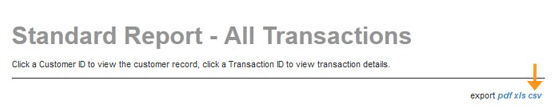
Depending on your browser, you will have the option to open and/or save the file.
To open the file, click the “Open” button in the dialog box. In most cases (unless you have your system default csv files to a different program), the file will open in Excel, but will not be saved. You will need to save the file if you want to store it on your computer.
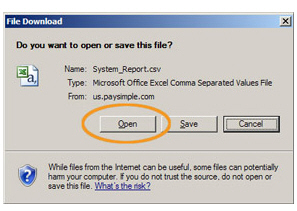
To save the file to your computer:
Click the “Save” button in the dialog box.
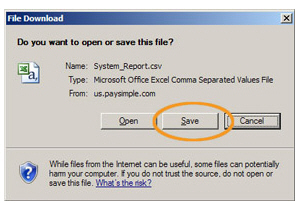
A Save As dialog box
opens.
NOTE: In some browsers, clicking
the “csv” link will take you directly to this step.
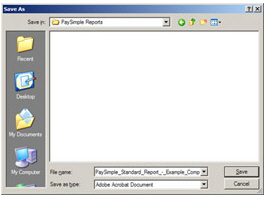
Enter a name for your file, and select a location on your computer where you want to save the file.
Click the “Save” button.
You can now open the report directly from your computer without being logged into ReceivablesPro.
|
Excel report exports are in XLSX format. If you are using an older version of Excel, you can install the Microsoft Compatibility Pack so that you can open XLSX files. |
Open the report you want to export by clicking on its linked name in the standard reports section of the Reports dashboard.
Filter the report for your desired date range and payment types, or leave it as is to use the default filter of the last 90 days and all payment methods. (See Filtering Standard Reports By Date and Filtering Standard Reports By Payment Method.)
Click the “xls” link in the Export to line at the top of the report, as shown:

Depending on your browser, you will have the option to open and/or save the file.
To open the file, click the “Open” button in the dialog box. The file will open in Excel, but will not be saved. You will need to save the file in Excel if you want to store it on your computer.
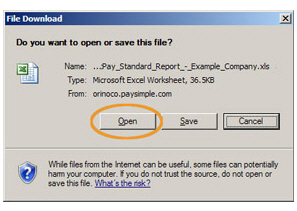
To save the file to your computer:
Click the “Save” button in the dialog box.
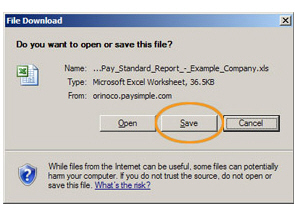
A Save As dialog box
opens.
NOTE: In some browsers, clicking
the “xls” link will take you directly to this step.
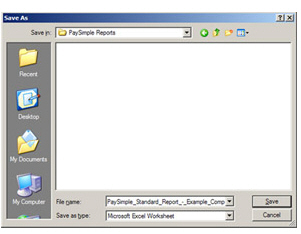
Enter a name for your file, and select a location on your computer where you want to save the file.
Click the “Save” button.
You can now open the report directly from your computer without being logged into ReceivablesPro.
Open the standard report you want to export by clicking on its linked name in the standard reports section of the Reports dashboard.
Filter the report for your desired date range and payment types, or leave it as is to use the default filter of the last 90 days and all payment methods. (See Filtering Standard Reports By Date and Filtering Standard Reports By Payment Method.)
Click the “pdf” link in the Export to line at the top of the report, as shown below:

Depending on your browser, you will have the option to open and/or save the file.
To open the file, click the “Open” button in the dialog box. The file will open in Adobe Acrobat, but will not be saved. You will need to save the file in Acrobat if you want to store it on your computer.
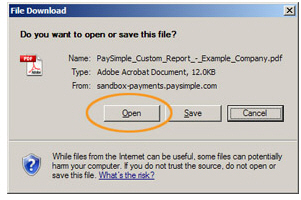
To save the file to your computer:
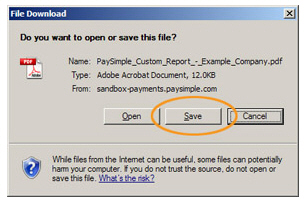
Click the “Save” button in the dialog box.
A Save As dialog box
opens.
NOTE: In Google Chrome, and some
other browsers, clicking the “pdf” link will take you directly
to this step.
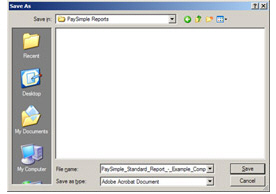
Enter a name for your file, and select a location on your computer where you want to save the file.
Click the “Save” button.
You can now open the report directly from your computer at any time, without being logged into ReceivablesPro.